Resolving “Unable to login to database server” on Workstations.
Check anti-virus utilities, check TCP/IP connections, check Windows is running on server, check network communication to server, check Microsoft SQL Server/SQL Browser Service, check Acctivate shortcuts (ServerName\ACCTivate\A), check firewall rules
The following Unable to login to database server message usually occurs when something is blocking Microsoft SQL Server connections between your workstation computer(s) and your Windows Server.
Does this error just appear on one or two computers? If so, you may have a problem with the anti-virus software or network protocols on the workstation computer(s).
- Verify that Acctivate is not being blocked by anti-virus or mal-ware utilities. You may need to add an exclusion for the Acctivate folder(s).
- Is there a problem with TCP/IP connections? Read our article on using Named Pipes for SQL Server to see if that helps. If Named Pipes are not enabled, review how to enable Named Pipes.
Otherwise, check some of the common causes of this error message that would affect all workstation computers on the networks.
- The Windows Server that’s running SQL Server may be offline. Please verify that your Windows Server is running properly and that you can log into Acctivate on the Server.
- Check network communications to the server. Open a DOS / Command Prompt and type PING ServerName (where ServerName is the name of your Windows Server computer). Ensure that all replies from the server are received with time<1ms.
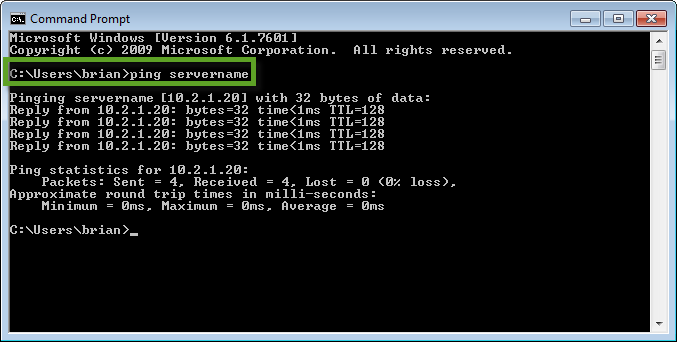
- Verify the Microsoft SQL Server and SQL Browser Service are both running on your server. Use SQL Server Configuration Manager to ensure both services are running. Consider restarting the SQL Server service as well.
NOTE: If SQL Server Configuration Manager is not installed, see this article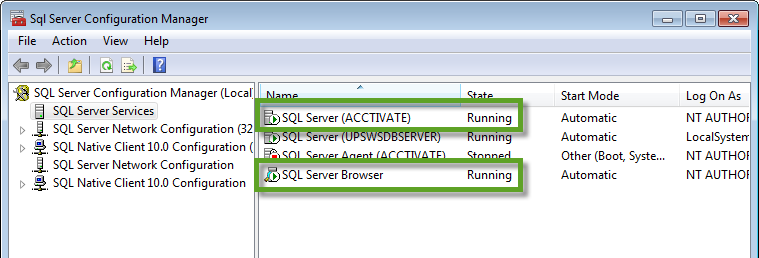
- Review, add or update Windows Firewall rules on the server for Acctivate.
If you continue to receive this message, please submit a Support Request and a Support Rep can help troubleshoot this for you. Please inform the rep of all steps that you have tried from this article.