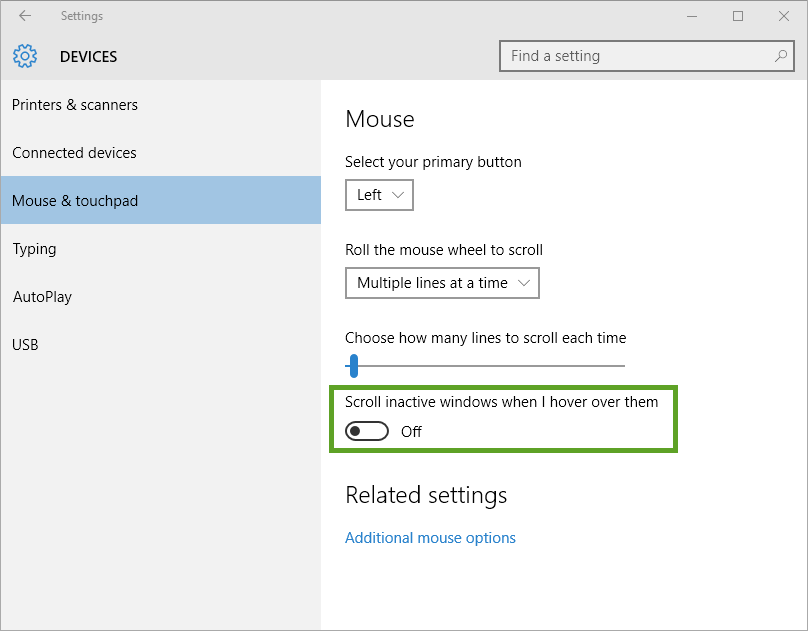Why am I unable to scroll using the mouse wheel in Acctivate?
"Scroll inactive windows when hovering over them" option may cause conflicts with Acctivate drop-downs
Users may find that they are unable to scroll through certain lists in Acctivate using their mouse wheel. There is a Windows setting which can be disabled which will allow you to scroll using your mouse wheel. To disable this option, do the following:
- Open Settings > Devices (or Bluetooth & devices) > Mouse (or Mouse & Touchpad)
- Toggle the Scroll inactive windows when hovering over them to Off.
You should now be able to use your mouse wheel to scroll through all drop-down menus and lists in Acctivate.
Windows 11

Windows 10
The setting is slightly different in Windows 10. It may be "Scroll inactive windows when I hover over them" in Windows 10.