What do I do if I am unable to start Acctivate?
This article includes common reasons for being unable to open or login to Acctivate.
The following guide will assist in troubleshooting and correcting common issues that may prevent Acctivate from starting on all computers, just workstations, or just one specific workstation. Scroll down to the section that best describes your current scenario.
Scenario 1. One or small group of workstations can’t start Acctivate.
If Acctivate can be started on the Server and also on other workstations, but one or a small group of workstation are unable to start Acctivate, start here.
- Is the workstation computer on the local network? Can you browse to the Server computer through Windows Explorer?
- Have you installed Acctivate on the workstation by running the workstation installer if this is a new computer or user.
- Does the user have modify security and share permissions to both the Acctivate and AcctivateData shares on the Server?
- Pre 11.1 only: Does the Acctivate shortcut point to the Acctivate.exe via a UNC Path in the properties. Update the shortcut to point to the new server.
- Certain Anti-virus/Malware programs can block Acctivate and SQL Server. Try disabling or uninstalling these applications
- Verify no DHCP networking issues exist. Can you ping the server from the workstation using the servername? In doing so, is the proper local IP Address of the server used? Repeat this test from the server. Ping the workstation by name and verify the proper IP Address of the workstation is used.
- Enable named pipes for SQL Server if the computer is possibly having TCP/IP protocol issues. If named pipes and TCP/IP are enabled, review our guide for more help on this issue.
- Try launching Acctivate again. If it works on the workstation(s) the second time, you may need to configure the firewall protocol for SQL browser. Details in this article.
Scenario 2. No workstations can run Acctivate, but Acctivate starts on the Server computer.
If all workstations receive a connection error when trying to start Acctivate, but Acctivate starts on the Server, start here.
- On the Server computer, verify the SQL Server Browser Service is running. If SQL Server Browser service is stopped, users will typically receive a run-time error stating unable to connect to SQL Server.
- Add SQL Server and SQL Browser services to the Server Firewall exceptions list if the Firewall is enabled.
- Enable SQL Server Tcp/ip and Named Pipes protocols and then restart SQL Server service. NOTE: Be sure to restart the SQL Server service on the server if making named pipe changes.
- If Acctivate was recently migrated to a new computer, verify workstations have been pointed to the new Server. See Step I, here.
- From a workstation, verify you can browse to the server computer in windows explorer.
- Verify the user share and security permissions on the Acctivate and AcctivateData directories.
- If the Server has multiple IP Addresses assigned, configure Acctivate to use a specific IP address.
Scenario 3. Acctivate will not start on the Server or the Workstations.
If Acctivate doesn’t start on any computers, including the Server, start by reviewing the troubleshooting steps on the Server, here.
- Verify Acctivate wasn’t uninstalled from the server by opening the Control Panel -> Programs and Features panel in Windows. You should see Acctivate currently installed, here.
- Verify that the account Acctivate is using to log into SQL Server (the 'sa' account by default) isn't disabled or locked out. See details here.
- If Acctivate was recently migrated to this server, verify Acctivate is configured to connect to the new SQL Server running on this specific Server computer.
- Verify the user share and security permissions on the Acctivate and AcctivateData directories.
- Verify the SQL Server Service is running on the Server. If SQL Server is stopped, users will typically receive a run-time error stating unable to connect to SQL Server.
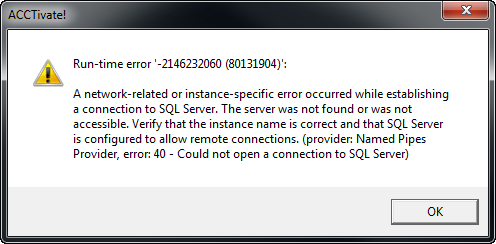
If you continue to have issues with running Acctivate, please contact our Support Team by creating a Support Request.