Resolving an "unexpected error" during a QuickBooks sync
From time to time, a user may experience an unexpected error during a portion of the QuickBooks sync, this error may look like the following: "Unexpected error. Check the "qbsdklog.txt" file for possible additional information."
Sometimes, a user may received an unexpected error during their sync. This error is unfortunately very vague. The QBSDK log might be able to give more insight as to what could be causing such an error. The QBSDK log is a log file generated directly from the QuickBooks Software Development Kit, which is what Acctivate uses to connect to QuickBooks and perform a synchronization. There are instruction on how to generate that log file here.
Within the QBSDK log, may contain a line saying something like the following:
Process Request error = 8007000e, This feature is not enabled or not available in this version of QuickBooks.
Error 8007000e represents an "Out of Memory" error, meaning that the amount of data being synced may be too much for the processor to handle at the moment. When this happens, this can throw that unexpected error.
To get around that unexpected error, follow the steps below:
The following steps will involve modifying the Windows registry. This should be done only be an IT or professional familiar with such settings. Remember, always backup your windows registry before changes are made. You will need Windows admin permissions.
- Open Windows Registry by hitting the Windows key + R and typing "Regedit" or by searching Registry in the windows search bar.
- Navigate to Computer\HKEY_LOCAL_MACHINE\SOFTWARE\WOW6432Node\Alterity\ and then Right click the "Alterity" folder and select "New" -> "Key" to create a folder called "CurrentVersion"
- Right click the "CurrentVersion" folder created in step 2, and select "New" -> "Key" to create a folder called "Sync"
- You should now be at the following path: Computer\HKEY_LOCAL_MACHINE\SOFTWARE\WOW6432Node\Alterity\Acctivate\CurrentVersion\Sync
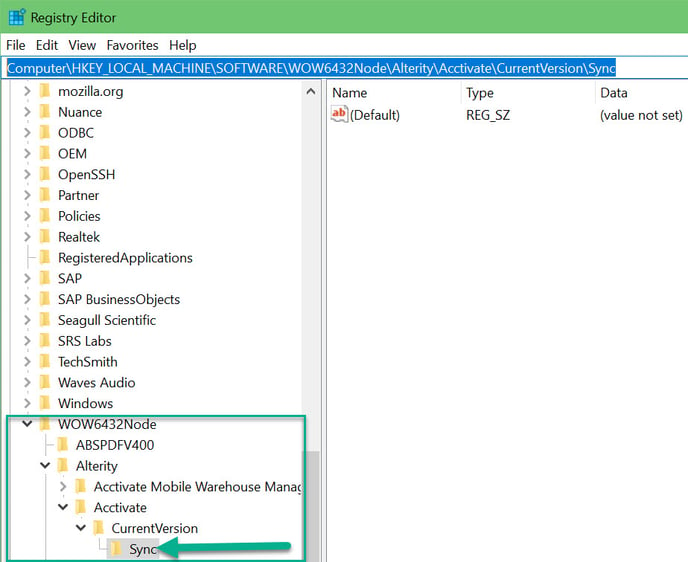
- You should now be at the following path: Computer\HKEY_LOCAL_MACHINE\SOFTWARE\WOW6432Node\Alterity\Acctivate\CurrentVersion\Sync
- Right Click the "Sync" folder, and select "New" -> "DWORD (32-bit) Value."
- The name of the value will depend on what portion of the sync is failing. See table below for a list of value names:
Portion of sync that fails Registry entry to add Default (to change it too once issue is resolved) Customer CustomerChunkSize 50 Inventory Adjustment* InvAdjChunkSize 100 Invoices InvoiceChunkSize 100 Orders* OrderChunkSize 50 Payments PaymentChunkSize 100 Products* ProductChunkSize 100 Vendors VendorChunkSize 100 * Indicates that the part of the sync is part of the "Create Company" process only and not regularly synced.
- Right click the DWORD value created in step 4/5 and click "Modify" (Just modify, do not click "Modify Binary data.)
- Enter a new value. The default normally is 50, but entering a lower value should help. We recommend 10 but you can experiment.
- Click 'OK'
- Exit the Registry and restart Acctivate and QuickBooks and then retry your sync.
- If the sync succeeds, return to the registry (Path: Computer\HKEY_LOCAL_MACHINE\SOFTWARE\WOW6432Node\Alterity\Acctivate\CurrentVersion\Sync) and change the values back to their defaults listed in the table in step 5.
The above steps should resolve the problem. If you find that the issue is still occurring, you may consider one of the following options:
- Run (3) verify and rebuilds in a row on your QuickBooks file.
- Reach out to Mendelson Consulting and discuss getting your QuickBooks file checked for potential problems. (Support can provide more information about this.)
For additional information or for help, please reach out to Acctivate support by submitting a ticket.