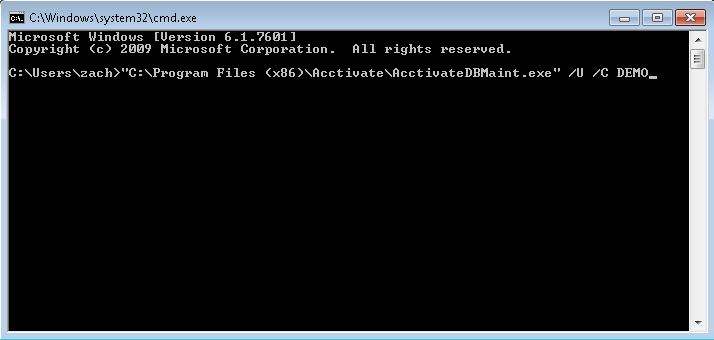Upgrading the Acctivate database from a command line.
This article covers the process of updating Acctivate database from a commandl line.
After installing a new Acctivate update, each company file will typically require a database upgrade. Typically, users are prompted to start a database upgrade the first time a user logs into Acctivate after the installation of the update completes. However, some users and hosting providers may prefer to script the database upgrade to more efficiently upgrade multiple company files.
From a command line, you can run Acctivate Database Maintenance and then add the necessary switches and company names to complete the database upgrade.
Start by calling the Acctivate Database Maintenance application and then add the necessary Update command arguments. You can find the application in the root of the Acctivate master directory, named AcctivateDBMaint.exe.
Update Command Arguments:
- /U /C Company [/SILENT]
- /U = Update database
- /C = Company ID
- /QUIET = Errors will be displayed but no informational messages
- /SILENT = Suppress all errors and informational messages
Here's an example of the command to upgrade the company DEMO.
"C:\Program Files (X86)\Acctivate\AcctivateDBMaint.exe" /U /C DEMO