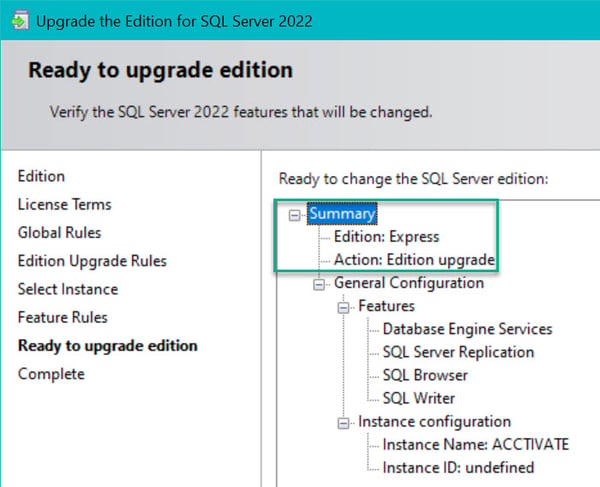Upgrading to Microsoft SQL Standard from a 64-bit instance of SQL Express.
This article discusses the steps to upgrade to Microsoft SQL Server Standard Edition assuming you're currently on a 64-bit instance of SQL Express (2016 and later.)
Acctivate includes the free Microsoft SQL Server Express Edition. You can easily upgrade to SQL Server Standard Edition for increased capacity and performance when necessary.
Please note: This article only applies to SQL server instances that are running on 64-bit SQL server. If you are on a 32-bit version of SQL server (SQL 2014 or lower), you will have to create a new instance of SQL server standard and migrate your data over. We have an article about that here.
Instructions
Note, different SQL Editions may have different upgrade processes.
- For newer upgrades to an existing instance, start by using the SQL Server Installation Center. Then select Maintenance and Edition Upgrade to access the Product Key window.
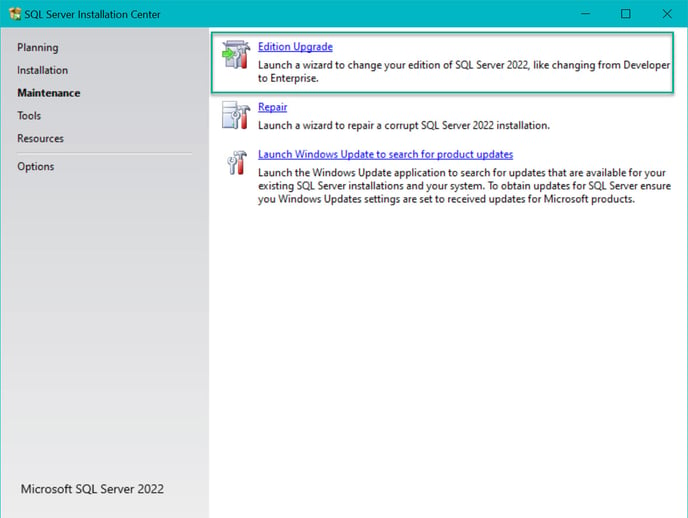
Microsoft SQL Server Edition upgrades are handled through the standard SQL Server installer (setup.exe).
- The main difference is that you will be required to enter the product key for SQL Server Standard Edition. Choosing the free Evaluation option is not recommended since it will expire in 180 days with no warning.
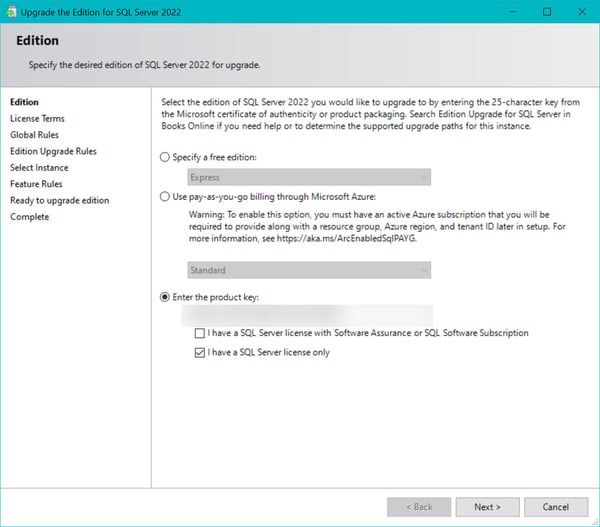
- SQL 2022 supports either purchasing a license outright or using Pay-as-you-go billing. Please defer to Microsoft for licensing questions and options.
- You will also want to verify the Ready to Upgrade Summary includes Edition: Standard and Action: Upgrade. (The below screenshot shows Express, but yours should show standard.)
- Then, click Upgrade to start the process. The Upgrade Process will take a while and SQL Server will be offline until the upgrade is Complete.