Using the Preview XML tool to view xml outputs for webstore templates
This is helpful in determining what fields are being mapped on the “Mapping” window and values are coming in from the store.
NOTE: You can only view the output if you have information mapped on the “mapping” window.If you are importing using a predefined xml file, then you must have information mapped prior to using the “xml preview” tool.
- Create or edit an existing webstore template by clicking WebStore > Configure
- Choose EDIT for an existing template or create for a new template
- click next until you see the “Options” window, and ensure the “Advanced options” = YES
- click next until you see the “Source Values” window. This is where you setup xpaths based on a webstore xml. By Default, these are pre-populated unless the template type is set to “xml file” at the beginning of the template creation.
- Hit PREVIEW and hit QUERY
Once QUERY is clicked, the left window will display the information that’s coming in from the webstore. You can also load a sample webstore xml file using the “…” button. The left window shows information from the file and the right is how the xml files will be created after imported into Acctivate. This also shows the Acctivate field names and the values coming in.
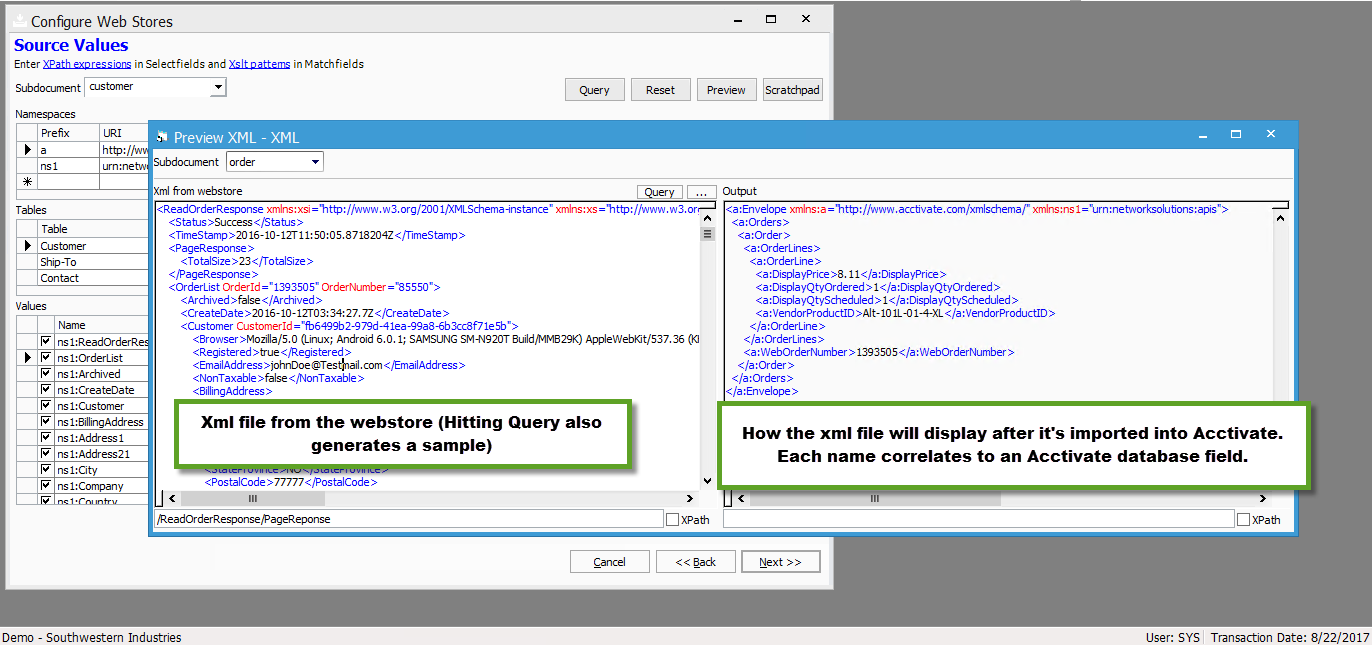
For more information regarding Xpaths and how to preview then, check out our docs page.