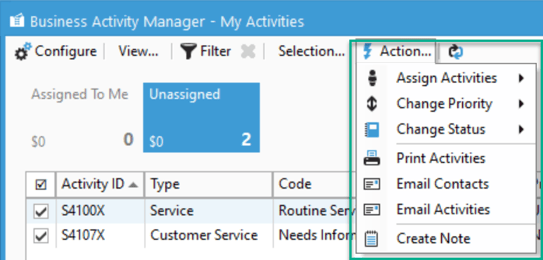Using Business Activity manager to bulk update Activities.
Business Activity manager allows for bulk updating Activity assignment, priority and status. To do so, check off activities you wish to update and use the action menu.
Like other manager windows, Business Activity manager allows for bulk update of records. For Business Activities, you're able to bulk update the following:
- Activity Assignment
- Activity Priority
- Activity Status
To bulk update, follow these steps:
- In Business Activity Manager, check off the desired activities you'd like to update.
- Click on the "Action" menu.
- Mouse over either "Assign Activity," "Change Priority," or "Change Status" to be given a list of all of your users (taken from the employee list synced in from QuickBooks,) priorities or statuses.
- Select the desired user/priority/status to update the records with.
- You will be asked to confirm the updates to the record(s). Click "Yes"
The Activities will be updated with the desired selections. This may make some activities disappear from view depending on the filter for the button you're looking at.