Using PO Manager to perform bulk actions to PO's and RFQ's
Similar to Order Manager, PO Manager is able to perform bulk actions to your POs such as cancelling or completing them. This short guide will show you how to do so.
PO Manager allows you to bulk process PO's in a similar way that Sales Order Manager allows you to bulk process SO's. This guide shows you how to do so.
Bulk Processing
To bulk process PO's, you'll need to check off PO's in the list and click the "Action" button to find the variety of Actions you can perform. You'll be given a confirmation pop-up before processing occurs:
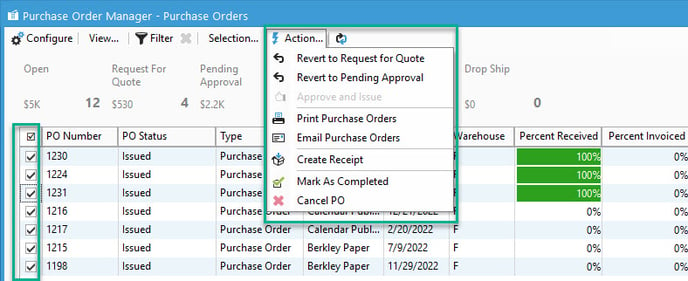
The actions are as follows:
- Revert to Entered- Only usable if Entered is enabled in Configuration Manager -> Purchasing Options
- This changes all marked POs to Entered. Usable on any PO not completed.
- Revert to Request for Quote/Request Quote- Only usable if Request for Quote is enabled in Configuration Manager -> Purchasing Options
- This changes all marked POs to an RFQ. Only usable on POs with the status "Issued" or "Entered."
- Revert to Pending Approval/Request Approval- Only usable if Pending Approval is enabled in Configuration Manager -> Purchasing Options
- This changes all marked POs to Pending Approval. Only usable on POs with the status "Issued" or "Entered."
- Approve and Issue/Issue.
- This changes all marked POs to Issued. Only usable on POs with status of "Entered," "Request for Quote" or "Pending Approval."
- Print Purchase Order
- Print all PO documents checked.
- Email Purchase Order
- Emails all PO documents to the vendor contact email.
- Create Receipt
- Creates a receipt for each checked PO. Explained in more detail here.
- Mark As Complete
- Marks the PO(s) as completed. Only usable on POs that have either been received or Invoiced.
- Cancel
- Cancels the PO(s).