Using PO Manager to track Received and Invoiced POs
PO Manager can help you track the status of a PO by allowing you to see the percentage of a PO that has been received/invoiced. This can be very beneficial for reconciling the APR. account.
PO manager allows you to gain information about how much of a PO has been received or invoiced. This can be helpful for quickly determining how far along a PO is in its life cycle as well as reconciling the APR account by finding POs with that have either receipts or invoices, but not both.
PO manager will show you the percentage of the PO that has been received or invoiced as well as the received and invoiced quantity across all line items:
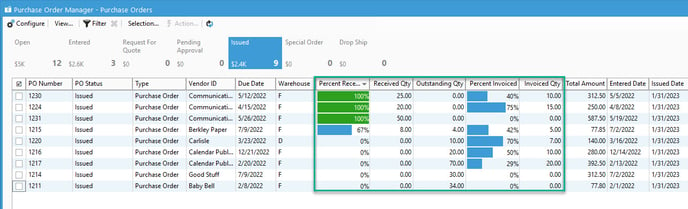
Using this information, we can also create custom buttons to track specific PO statuses. First, we'll need to create a custom bar, then we can create a custom button. If you are not familiar with bars and buttons and how to make them, please check out this guide.
We can use the "Percent Received/Percent Invoiced" as a filter for our buttons like so:
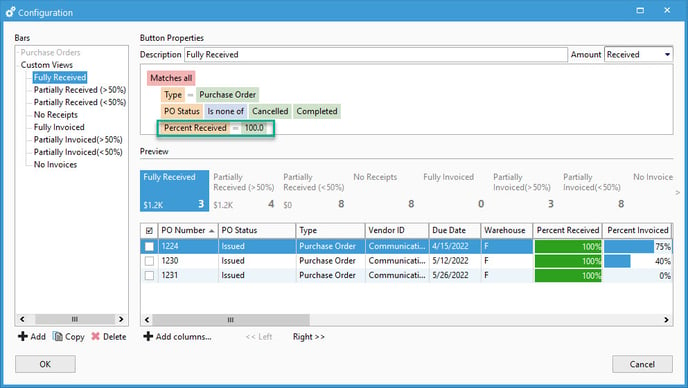
In this example, we have eight buttons:
- Two for fully received and invoiced, where Precent Received/Percent Invoiced = 100.
- Two for Partially received and invoiced where Percent Received/Percent Invoiced >= 50.
- Two for Partially received and invoiced where Percent Received/Percent Invoiced < 50.
- Two for not received or invoiced at all where Percent Received/Percent Invoiced = 0.
Each button also only shows Purchase Orders with an open status (Entered, RFQ, Pending Approval, Issued)