How do I Enable Verbose Logging for Printer Issues?
When printing from Acctivate and you receive a Windows printer error, enable Event Viewer logging to gather more details on the printer error message.
If you run into printing errors for Acctivate, such as "error - printing" or other general Windows Printer errors, you can enable verbose printer logs
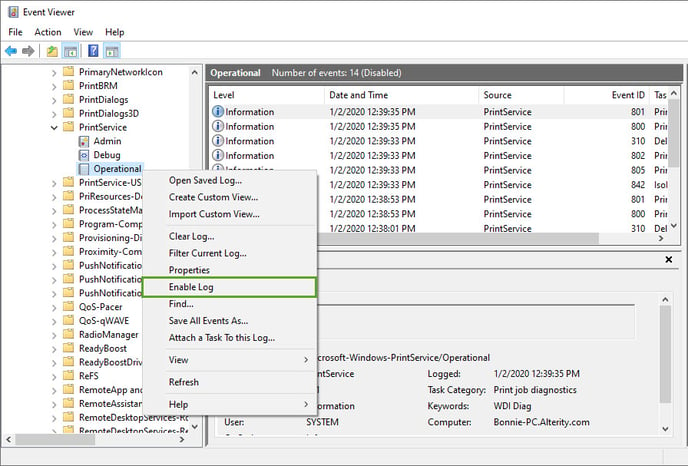
-
Using your Windows search bar, type Event Viewer.
-
Open Event Viewer.
-
Expand Applications and Services Logs.
-
Expand the Microsoft folder.
-
Expand the Windows folder.
-
Expand Printer Services folder.
-
Right click on the Operational or Debug file. Not every computer has Debug, but every computer should have Operational. You may need to enable both Debug and Operational, if you have both, to log the messages. Sometimes just enabling Debug won't log the details
-
Select Enable Log. To Disable Event Viewer logging for printers, go through the same process and select Disable Log.
-
Start printing to enable verbose printer logging.