"View dropship/special order" button missing on sales order after updating to 12.2.
After updating to 12.2 users will notice changes to the sales order grid. All of the functionality from the old grid still exists, but somethings have been moved around for simplification and making the window less cluttered.
In 12.2, the view drop ship/special order PO has been shifted to the order footer panel in the Detail tab. Once you click on a line item that is either Drop Ship or Special Order, a clickable link will appear in the order footer like so:
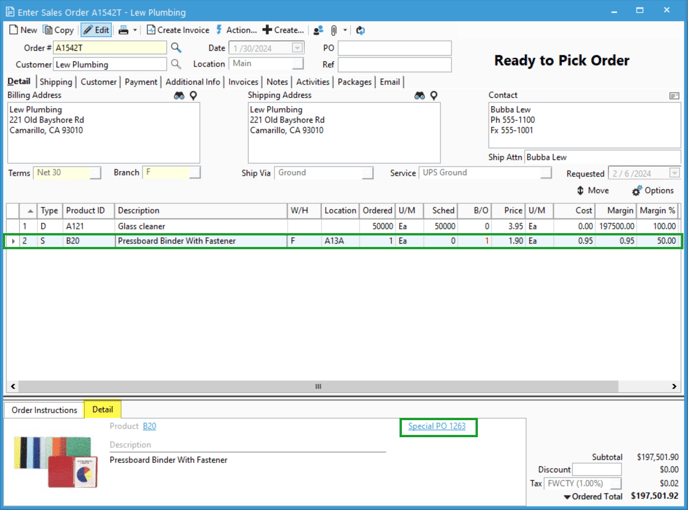
For a normal, non-drop ship/special order item, this link will not appear in order to keep the interface clean and free of unnecessary clutter allowing you to focus on the details that matter.
Clicking the link will open the Purchase Order List window, allowing you to quickly view the purchase order and do a number of items:
- You can print the PO by clicking the Print button or by hitting CTRL + P on your keyboard.
- You can email the PO by clicking the Email button or by hitting CTRL + SHIFT + E on your keyboard.
- You can create a receipt for a special-order or standard PO by clicking + Create... > Receipt, or by hitting CTRL + R on your keyboard.
- You can create an invoice for a PO by clicking + Create... > Invoice, or by hitting CTRL + I on your keyboard.
- You can create a Business Activity for a PO by clicking + Create... > Business Activity, or by hitting CTRL + SHIFT + A on your keyboard.
If you happen to need to edit the PO, you can click the Edit button (or CTRL + E on your keyboard) to be taken to the Enter Purchase Order screen where you can make edits.
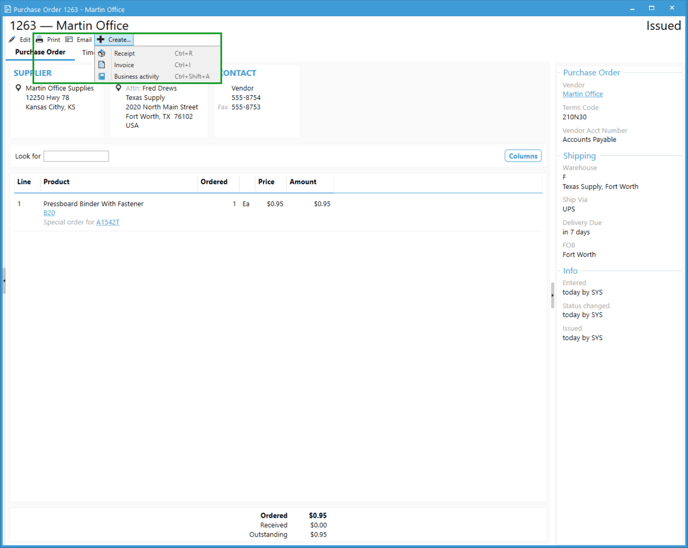
Users may also notice the "View Product" button is missing and certain columns are missing. We have articles explaining those changes as well: