- Knowledge Base
- FAQs
- General
-
Getting Help
-
12.3 Specific changes
-
Installation
-
Learn
- Business Activities
- Business Activity Manager
- Business Alerts
- Configuration
- Customer
- Database
- EDI
- General
- Inventory
- Manager Windows
- Mobile
- Picklists (Advanced Picking)
- Product
- Purchasing
- Purchase Order Manager
- QuickBooks & Acctivate Basics
- QuickBooks Desktop Sync
- QuickBooks Online Sync
- Reporting
- Sales
- Sales Order Manager
- Sales Tax
- Server
- Shipping
- Startup
- User Interface
- Webstore
-
Troubleshoot
-
Specs
-
FAQs
"View Product" button is missing
Users may notice that the "View Product" button has been relocated on the Sales Order and Inventory Transaction windows.
Enter Sales Order window:
The "View Product" button has been relocated on the Detail tab of the Sales Order window. The "Product ID" will now appear as a blue clickable link. Clicking this link will open the Product window for the line item.
Alternatively, you can use the hotkeys "CTRL+SHIFT+P" to quickly open the same Product. 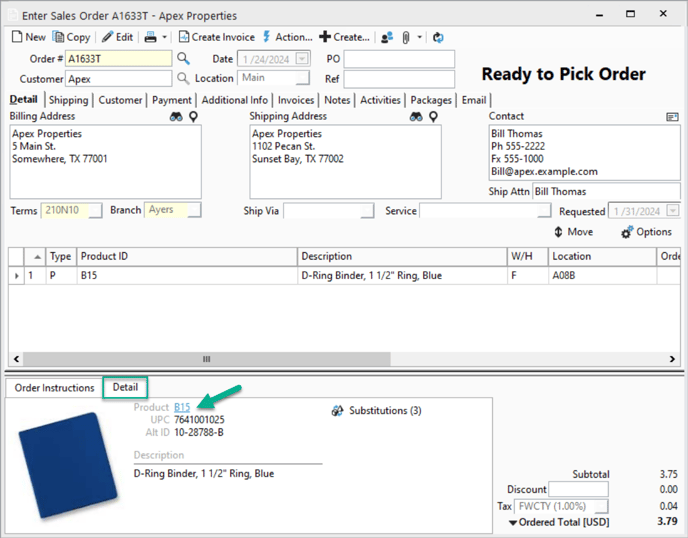
Inventory Transactions window:
The "View Product" button has been relocated on all of the Inventory Transaction windows (e.g., Assembly, Transfer, Receipt, Adjustment, Balance Adjustment, Issue). To open the Product window for the line item, select the "Options" button, and then select "View Product"
Alternatively, you can use the hotkeys "CTRL+SHIFT+P" to quickly open the same Product. 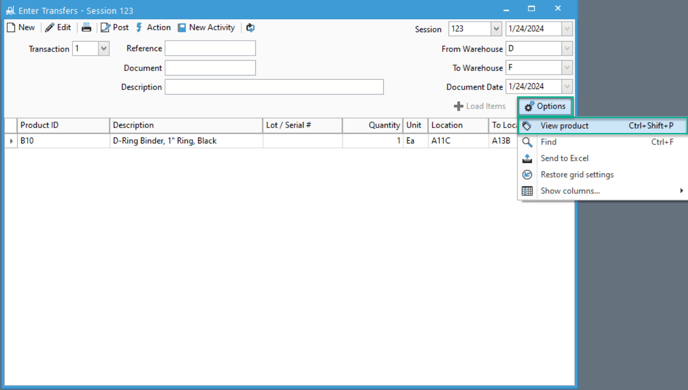
Users may also notice the "View Dropship/Special Order" button is missing and certain columns are missing. We have articles explaining those changes as well:
