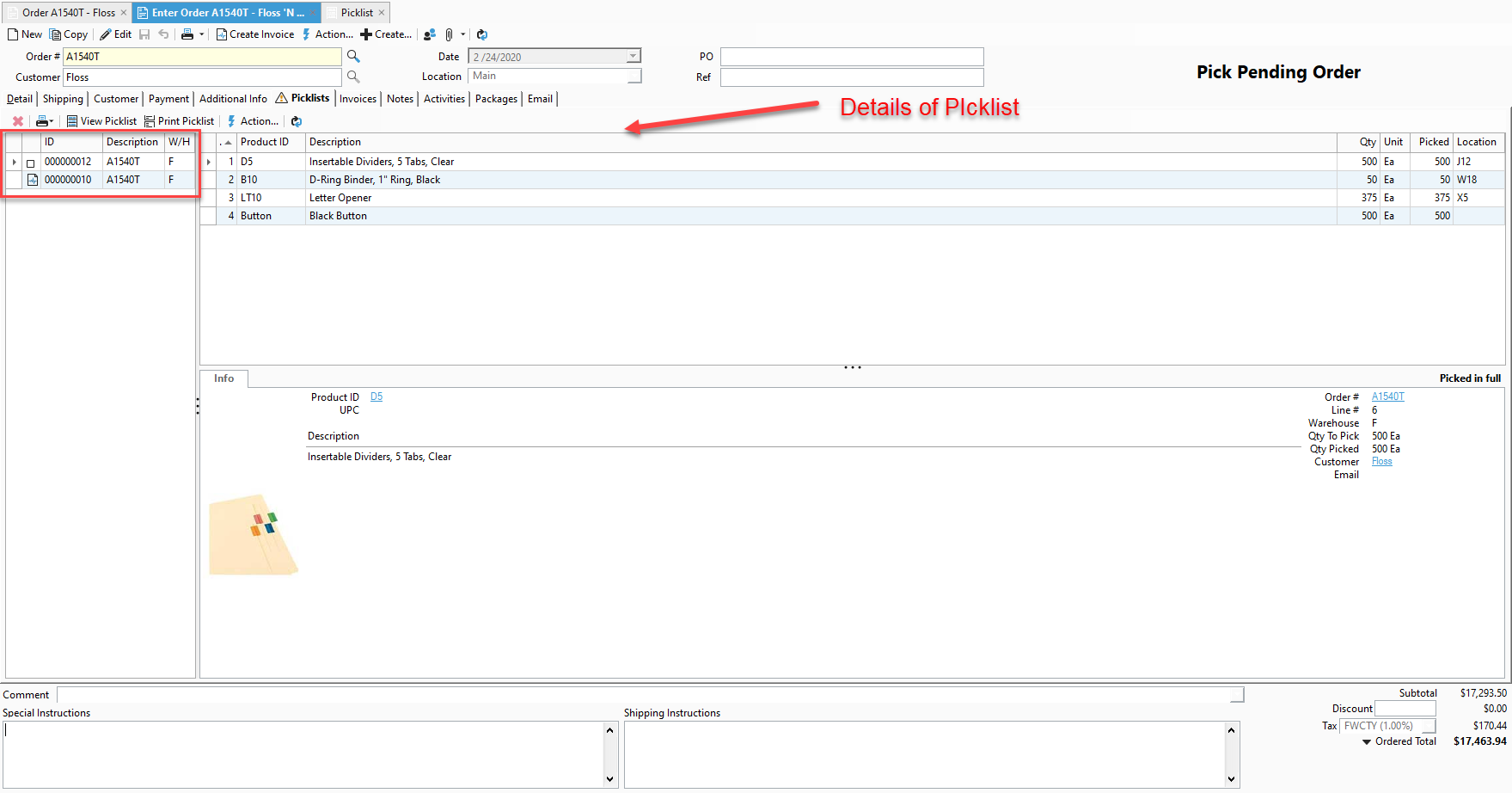Viewing picklists from the Sales order window.
If you are inside of the Sales order window and want to view the picklist, this is the article that will show you how to do that.
1. Open a Sales order.
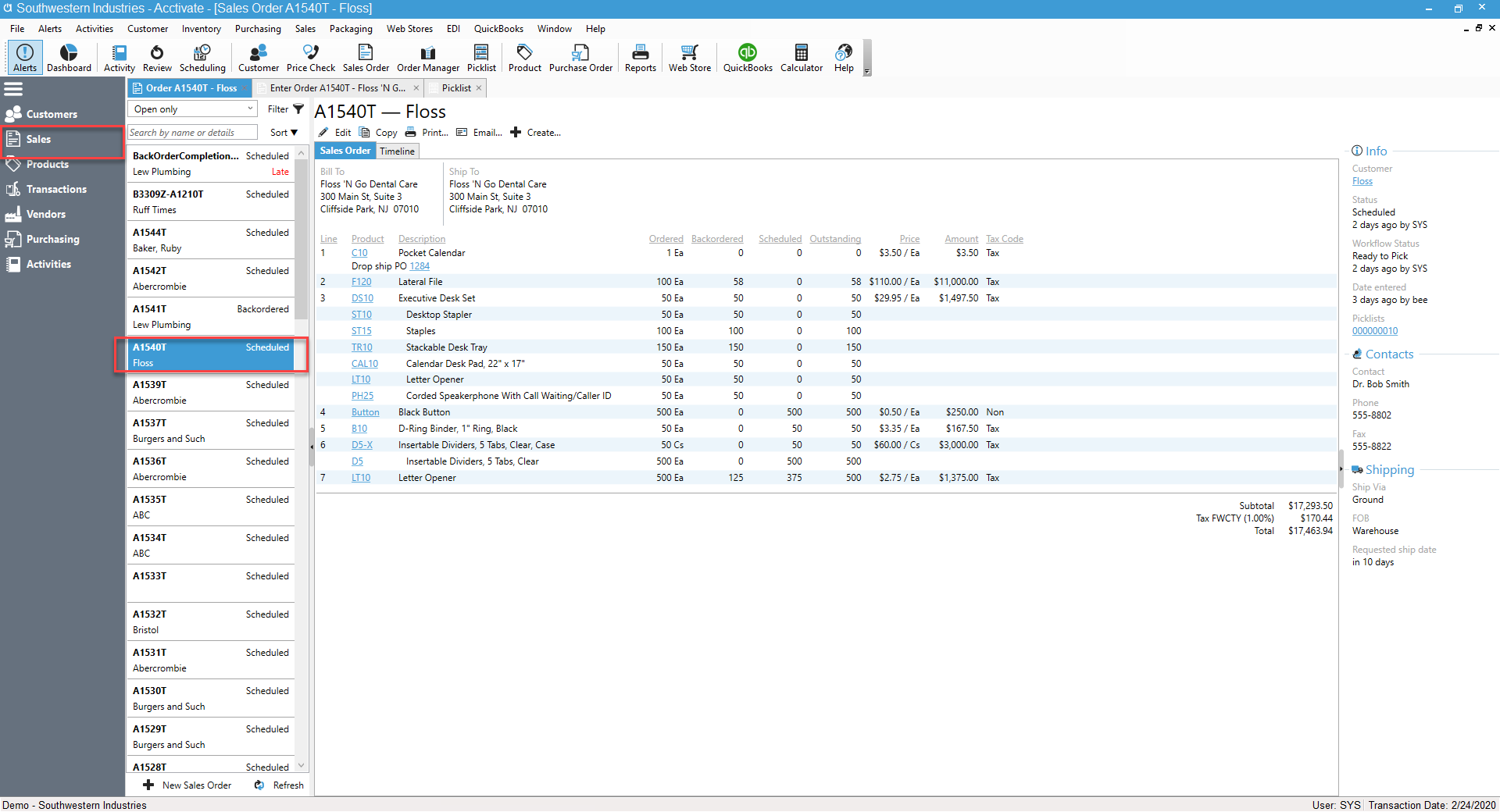
2. Click on Create Picklist (if there isn't a picklist already created).
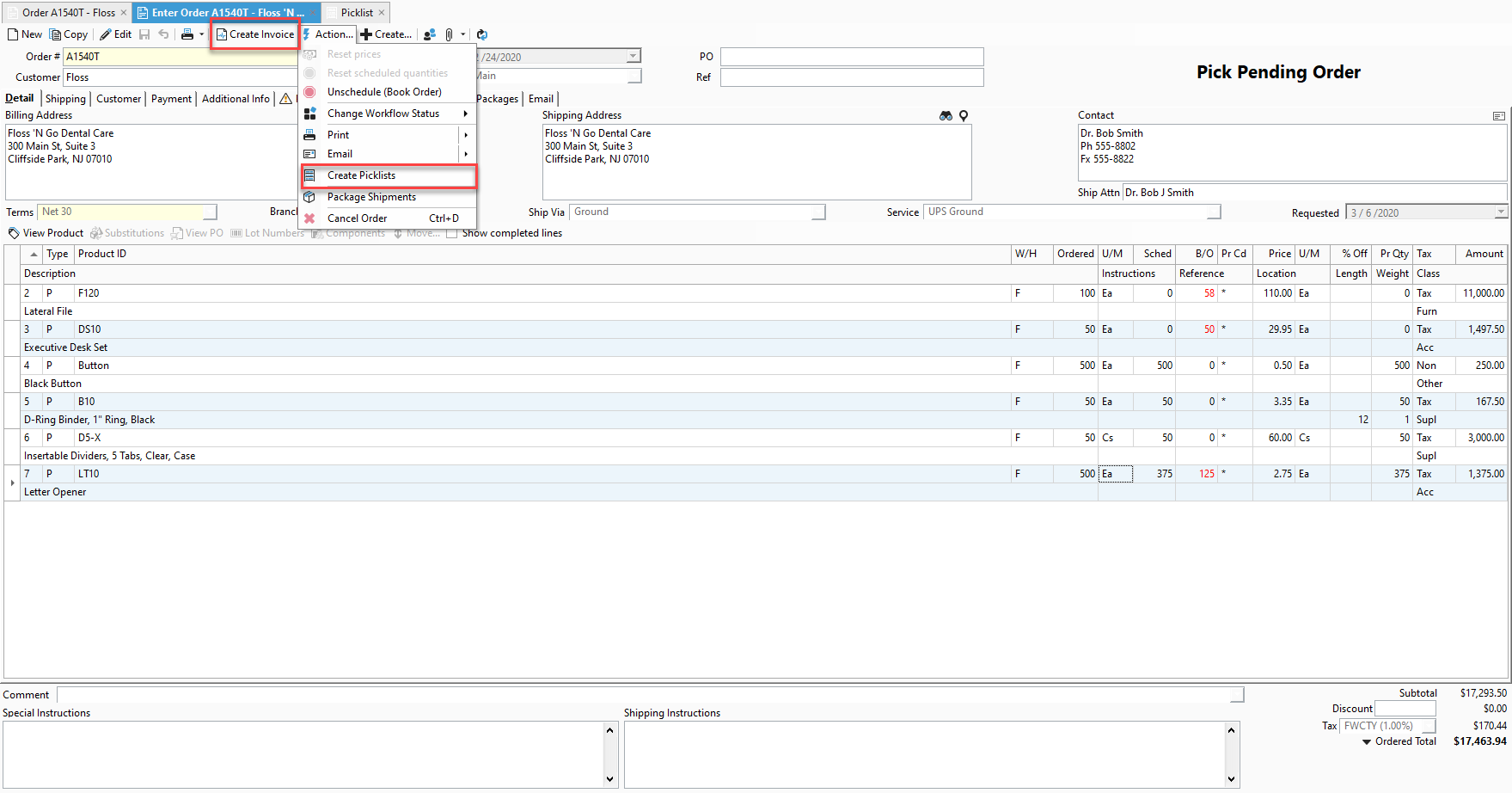
3. Click on the Picklist tab.
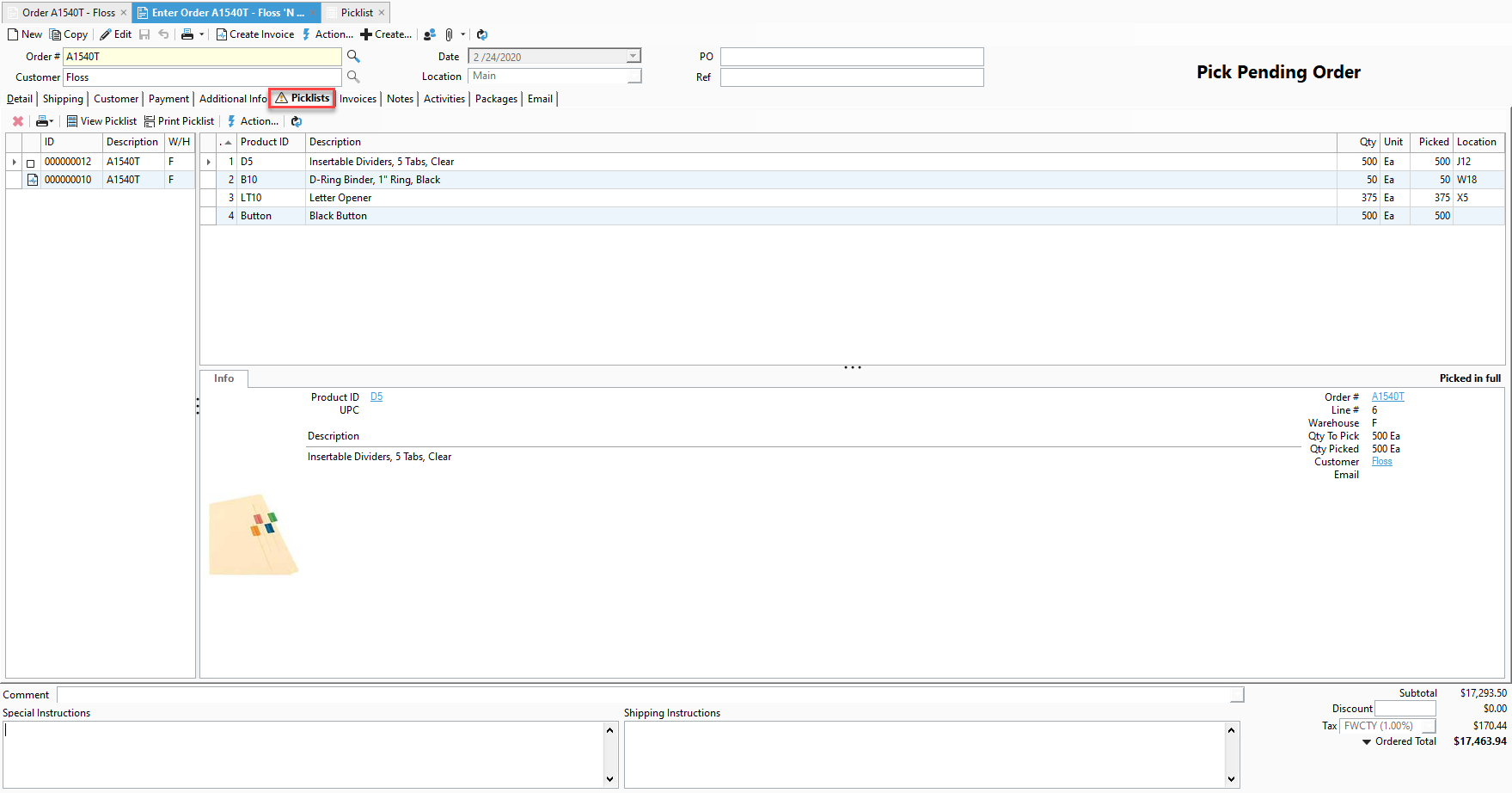
4. Click on the Picklists to the lefthand side of the Sales order Window. The details of the Picklists are on the right-hand part of the Sales Order Window under the Picklist tab.