Voiding Purchase Invoices.
This article goes over the steps to void a PO invoice.
Occasionally, the need arises to void a Purchase Invoice due to mistakes or needing to update some of the information. The steps to void a PO Invoice are listed below:
- Open the Purchase Order lined to the PO Invoice from the Purchase Order window or via the Purchasing menu (Purchasing > Purchase Invoice > select the PO Number)
- Click the Invoices tab (Previous Invoices, if from Purchasing > Purchase Invoice)
- Select the specific Invoice
- Click Void Invoice
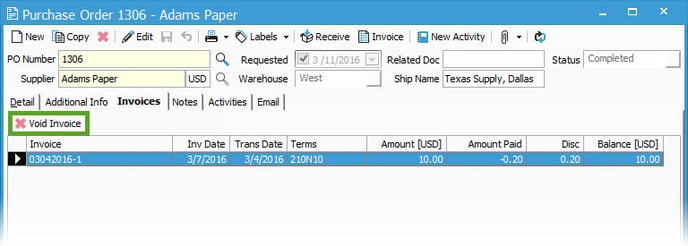
Now, the user has the ability to update the Purchase Order or recreate the PO Invoice properly. The next time you synchronize, the original invoice will be removed from QuickBooks. If you created a new Vendor Bill with the proper information, the new one will also be synchronized over to QuickBooks.