Configuration options for web stores in Acctivate.
Configuration Manager lets users choose to import all orders or skip any that have warnings. It also has a toggle for including a confirmation for performing the full import.
Web order import options can be set in the configuration management window of Acctivate by going to File> Configuration Management> Web Store> Web Store Options.
The Warnings options determine how the import will handle sales orders containing warnings:
- Import all orders: When this option is selected, all orders get imported in, including the orders with warnings. The particular information that resulted in a warning still gets imported in. For example, during a web store sync you could receive a warning that a product on the web store sales order cannot be found in Acctivate. If you have “Import all orders” selected, this order would be imported in regardless of the warning and acctivate would use an N line type for the product.
- Skip orders with warnings: If this option is selected, Acctivate will only import in sales orders that do not have warnings. Orders that have warnings and are skipped will be added to the Web Store tab of the Business Alerts window. From the Business Alerts window you can retry importing the orders after correcting the warnings.
The Provide confirmation before importing sales orders option determines if the orders will be imported in at the time of sync, or if you will have to confirm the import.
- With this option checked, there will be a two step process to import in the orders. First, you will click Sync Now in the Web Store Sync window. Acctivate will validate the orders and will tell you if there were any warnings. Once the validation step is completed, you can click Complete Sync to import in the orders. Depending on your warnings configuration, orders will import in.
- With this option un-checked, when you click Sync Now the orders will import in immediately if there are no warnings. If there are warnings (regardless of your warnings settings), Acctivate will not import in the orders automatically. Instead you will nee to click Complete Sync. After clicking Complete Sync, and depending on your warnings configuration, orders will import in.
These settings can be used to provide the user a level of order import validation. Also, these options can be used to ensure that orders with warnings are not imported in and instead they can marked to import in again at a later date, after warnings have been resolved.
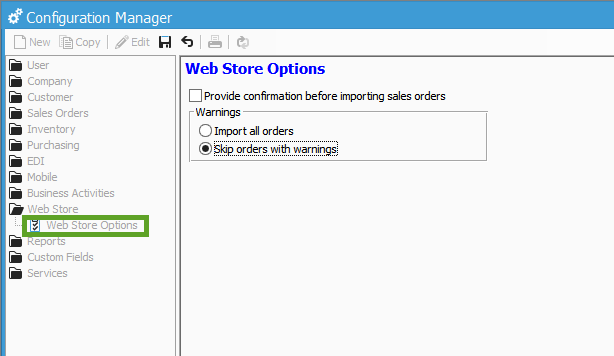
For more information about web store configuration options, check out our docs page.