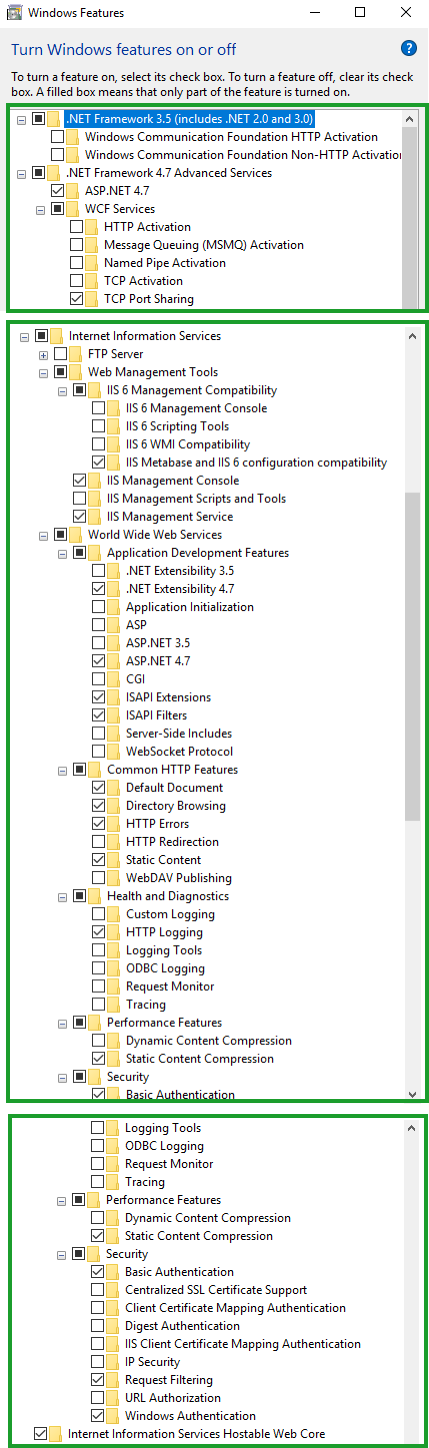Enabling IIS features and roles for installation of Acctivate mobile
In order to install Acctivate mobile, you will need to enable IIS and some select components. This article will tell you what components to enable.
In order to install and run the Acctivate mobile web service, you will need to enable some IIS roles and features. The steps will differ for a Windows server and a Windows computer.
NOTE: The IIS or .NET Framework versions (number) will vary. Please use the newest (highest) version number. The screenshots below may not represent the current IIS or .NET Framework version available for your computer.
For example, the screenshot shows IIS 6 and .NET Framework 4.7. However, newer versions could be any number after this, such as IIS 7 and .NET Framework 4.8. Occasionally, older computers may have the highest available number lower than the screenshots. Please proceed accordingly.
If your Acctivate server is on a computer running Windows Server:
- Open Server Manager
- Click "Add Roles and Features"
- Click "Next" until you arrive to the "Server Roles" interface.
- Enable the roles checked off in the image below:
- Click "Next"
- Enable the features checked off in the image below:
- Click Next and confirm the installation on the next screen.
- Wait for the installation to finish. Once finished, the wizard will let you know the installation has finished.
If your server is a Windows workstation running Windows 10 Pro or later:
- In the Windows Taskbar, search "Turn Windows features on or off" or go to Control Panel, select Programs, and under Programs and Features, select Turn Windows features on or off.
- Enable the following features:
- Click "OK"
You can also find this on our docs page.