Managing Credit Alerts and Notes.
Manage accounts receivable collection efforts and use business alerts and notes to effectively track collections.
The power of the Business Alerts module combined with the ability to record notes in virtually every window and tab in Acctivate can help you easily track and manage accounts receivable collection efforts.
The entire process of collecting begins with an alert that there is a problem.
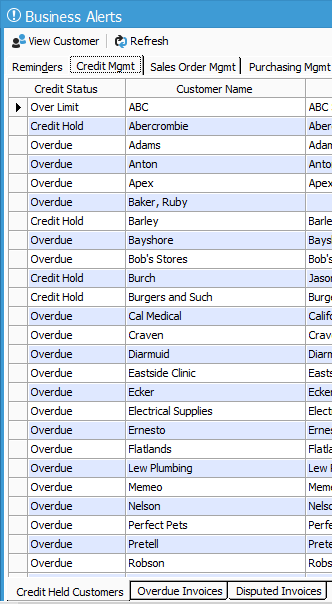
These alerts are in the Credit Mgmt tab of the Business Alerts window. Basic details of all credit held customers, customers with overdue invoices and disputed invoices are stored within this tab.
In the Credit Held Customers bottom tab, double-clicking a credit held customer will lead you to the Customer window > Credit tab, where you’ll find further information concerning the credit problem.
In the Overdue Invoices bottom tab, you can double-click a customer to view the overdue customer invoice and access their customer record.
In the Disputed Invoices bottom tab, you can drill-down to the customer invoice that is in dispute.
Take action for collections with a greater amount of knowledge
With all this information managed in your system, including the customer record you can now take action and be well informed before doing so.
In the Customer Information window, use the notes (Notes side tab) built into the Credit tab(shown below) to see if any collection attempts have already been made, as well as record any information about efforts you make. While you contact the customer, take notes so that you can track customer conversations and what was said.
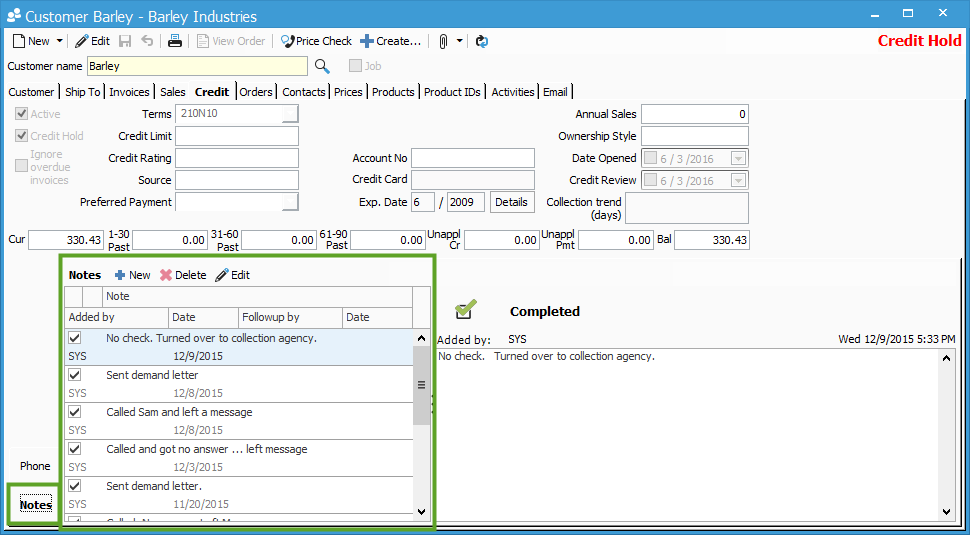
These notes are stored in the Credit tab creating a history of all collection efforts. They also appear in the Business Alerts > Reminders tab if assigned to an Acctivate user for follow-up.
For example, (in the image below) the first reminder was a note entered in the Credit tab above.
To assign a note to a user, enter a date by which you want them to follow-up in the ‘Followup’ field and enter their user ID in the first ‘By’ field.
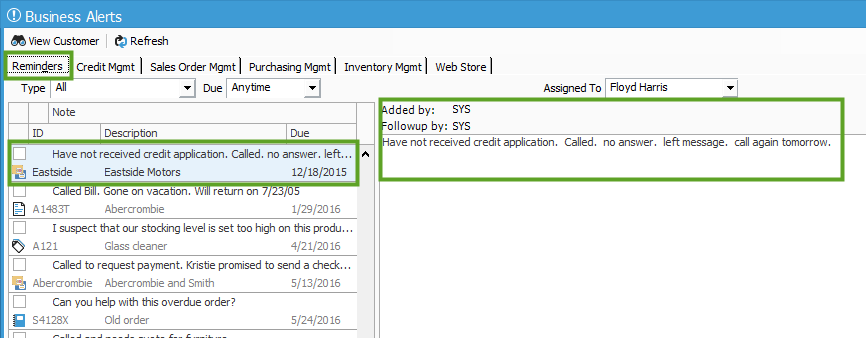
If you need to mark a note as completed, so it will no longer appear as an alert, either check the checkbox to the left of the note in the Credit tab or in the Reminders tab. This will now be removed from Alerts. A permanent record is left in the Credit tab for tracking and managing purposes.
If a payment is promised
Notes and alerts can help your business keep track of a wide variety of information and one particular purpose in a collection situation is when a customer promises to send a payment.
- Create a new note for the promise and set the follow-up date for the day the payment should arrive.
- If the payment arrives, simply mark the note as completed.
- If it doesn’t arrive, the note will remain in Alerts reminding you of the credit problem.
Business Alerts and note recording capabilities in Acctivate can ease the collection process like Acctivate does for so many other business processes.