Why am I getting a warning that cost must be changed on receipt when invoicing a Purchase Order?
Sometimes a user may receive a warning along the lines of "In order to post this invoice, the cost on the following receipts must be changed." This article will explain that message and what your options are.
When invoicing a Purchase order where the invoice cost is different than the receipt cost, a user may encounter a warning message like below:
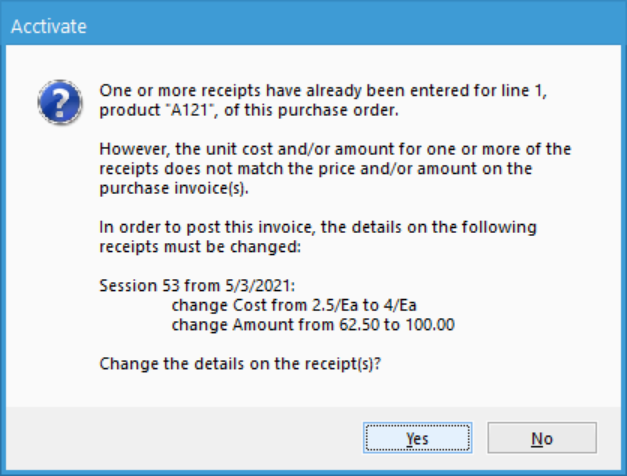
The warning is informing the user that the products in question have been received at a different price than invoiced which is causing a discrepancy, which cannot occur as the Payable account entry must match the inventory receipt account entry.
In this situation, there are two options on how to proceed:
- The user clicks "Yes" and Acctivate auto updates the previous receipt session to match the invoice, allowing the account entries to balance and the user can proceed with creating the invoice like normal and complete the purchase order.
- The user clicks "No" and voids the receipt session.
- To do this, the user must have "Void Inventory Session" permissions. Then navigate to Inventory -> Void Inventory Session -> Locate the receipt session -> Click Void. Please see this article for more info.
- Once the inventory session has been voided the user will be greeted with the following message when opening the PO again:
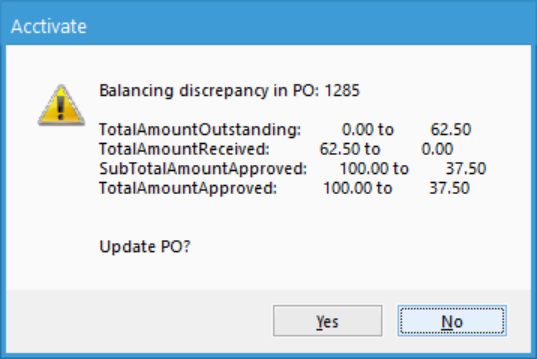
- This message explains that the PO needs to balance out a discrepancy as the receipt session was voided and now the data does not match. Click "Yes" to continue.
- At this point the user can make updates to the PO if requested. The user can also re-receive the product at the correct cost, and attempt to invoice again.
In short, receipt sessions for a PO must match the invoice so that the appropriate accounts involved can balance out. Users can void the receipt and re-receive at the correct cost, or they can allow Acctivate to automatically adjust receipt session to match the invoice.