Cannot change unit of measure because the product has inventory transactions.
Change the stocking unit of measure on a product by copying the original product to create a new product.
While Acctivate allows users to change the sales, purchasing or packaging unit of measure for products that have been included in previous transactions, users are blocked from changing the stocking unit of measure in these cases. Attempting to do so will result in the following message:
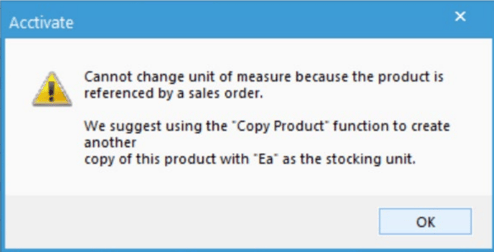
As discussed in our Unit of Measure article, the stocking unit is used to convert the unit of measure on all transactions for this product from the sales, purchasing, or packaging unit. Changing the stocking unit creates issues from the same Product ID calculating the unit of measure in reference to one stocking unit on old transactions, and calculating the unit of measure differently on future transactions.
To change the stocking unit of measure, you can do the following:
- Open the Product window and lookup or enter the product ID for the product that needs to be modified. Click Edit, then rename the product such as to specify the old stocking unit of measure or inactive/old status (for example, "ProductABC – Ea" or "ProductABC (INACTIVE)" )
- Click the Copy button to create a new product based on the information of the previous product.
- Give the new product a unique Product ID such as to specify the new stocking unit or the original Product ID (such as "ProductABC – Cs" or "ProductABC")
- Select a new stocking unit of measure from the drop down list, then click Save.
Additional Considerations
- If you no longer use the old Product ID, you can set this product as Inactive to hide it from future lookup windows. This will not affect prior transactions but will prevent confusion when selecting this product for future transactions.
- To move quantity on hand, use an Inventory Receipt to remove from original product and add to the new item at the same total value.
- Consider if you need to set up alternate Unit of Measure conversions for sales, purchasing, and packaging units.
- Be sure to check the List Price amount and unit on the new product.
- Check the product Weight on the Specs tab. This weight refers to the stocking unit weight and may need to be updated.
- If the product is newly created but the wrong unit of measure was used, consider removing the product from all transactions (POs, Sales Orders, transfers, balance adjustments, etc). This may require voiding invoices and other transactions and then removing the product from different sessions, such as voiding a Sales Invoice and then removing the product from the Sales Order. After the product is no longer on any transactions, edit the product and change the stocking unit. Once the product stocking unit is updated, add the product back to all transactions using the correct qty for the unit of measure. Be sure to set the transaction date to the original transaction date and repost the transactions. This should only be considered if the product is not on many transactions to correct and is a newly created product. Remember, voiding a transaction voids all lines on the transaction.