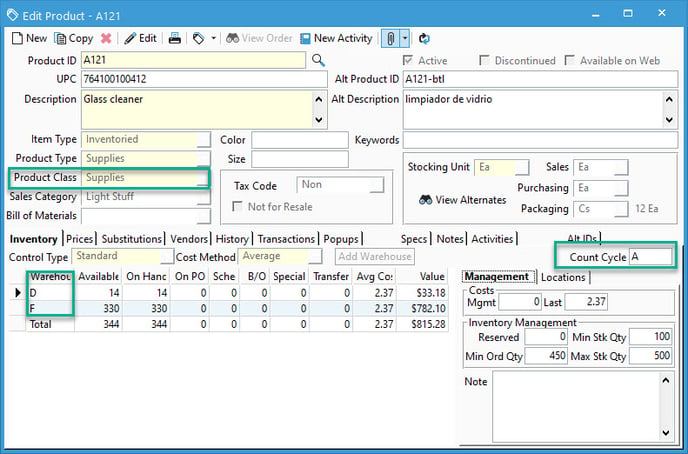Why does a product not show on an Inventory Count?
Make sure that the product is included in the warehouse, product class, and count cycle chosen for the count session. If using lot/serial control, a lot/serial number won't show if it has zero on hand.
Sometimes after creating a count session, you might notice that a product or lot/serial number you expected to show on the list doesn't appear. This article will go over the various reasons for why that may be.
- The first thing to check will be if the product fits in the criteria that was chosen when creating the count session.
-
-
- If the product isn't stocked in the warehouse selected in the Print Count Sheets window, then that product won't be included.
- If the product is special order or drop ship only, it will not be included in a count.
- The product class of the product must either be the same one chosen, or the "All" option must be chosen when creating the count
- If the count cycle field is left blank on the Print Count Sheets window, then all count cycles will be chosen. Otherwise, the product's count cycle must match the count's
-
- It's also possible that the product is already on another open count session. Acctivate won't add any product to a count if it's already being counted. To check this, go to Inventory > Enter Count and look at any open count sheets or close them if they're no longer needed.
- If utilizing lot/serial control, any lot/serial numbers with zero on hand won't appear on the count sheet. This is because if they did show, every lot/serial number ever made for that product would appear on the count. Even any that haven't been stocked for many years.
- Sometimes there may be situations where Acctivate has zero on hand recorded for a lot/serial number when in reality you have it. Since the number doesn't show on the count sheet, it can still be counted by entering your product and lot/serial number at the bottom in the empty line on the count sheet.
- If Multiple Location Control is enabled, then checking the "Include Empty Warehouse Locations" option will show all locations used for that product and warehouse. If not checked, then any empty location won't appear and products where are all locations are empty won't be added to the count session.
If you need to know more about how to perform an inventory count in Acctivate, check out this guide.