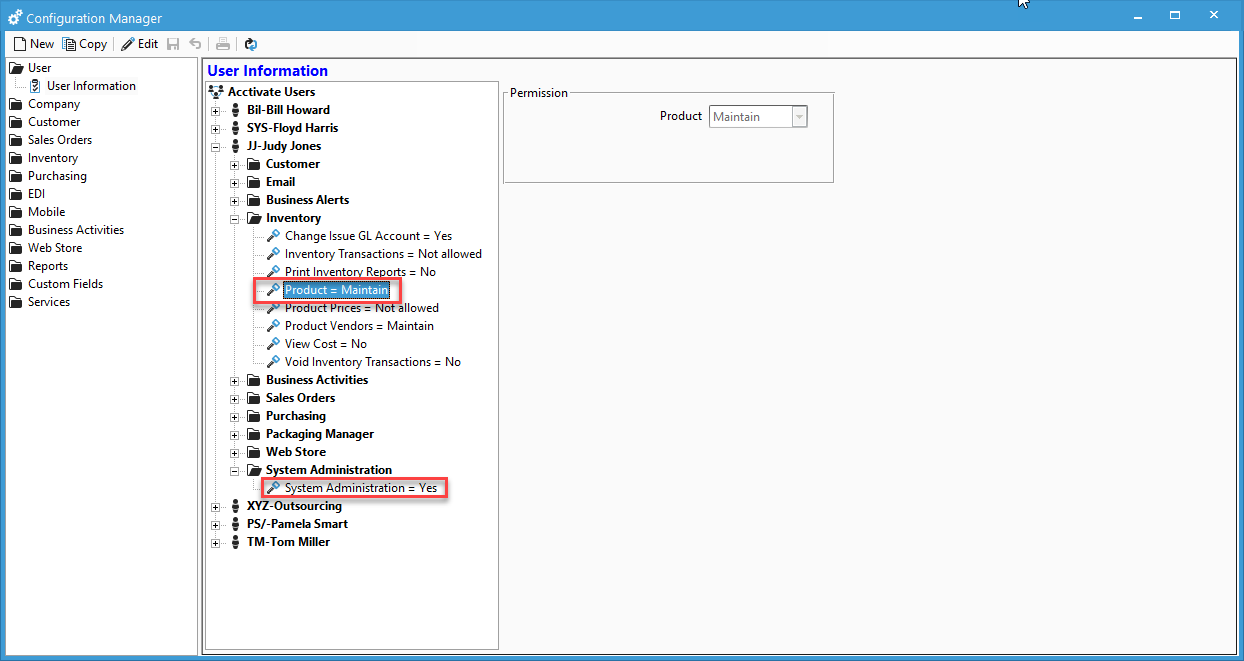Why is the Inventory section missing when using the Import Data Utility?
When using the Import Data Utility, you are able to select Document Types before creating or editing the mapping. Sometimes parts of a section or the whole section will not show up under the list of Document Types.
If the 'Inventory' section is missing under Document Types, it is because the user logged in does not have the correct User Permissions set.
When setting user permissions in Configuration Manager, you can change Product under the Inventory section to 'Maintain', otherwise you will only be able to import Product Classes, Product Types, and Warehouse Locations.
-png.png)
If the enter Inventory section is missing under Document Types, then it is because the user does not have 'System Administration' permissions. This can be changed from 'No' to 'Yes' in Configuration Manager, otherwise it will look like this:-png.png)
Once an admin user logs on and changes the System Administration permissions to 'Yes' for that user, then the Inventory section will appear again when using the Import Data Utility under Document Types.
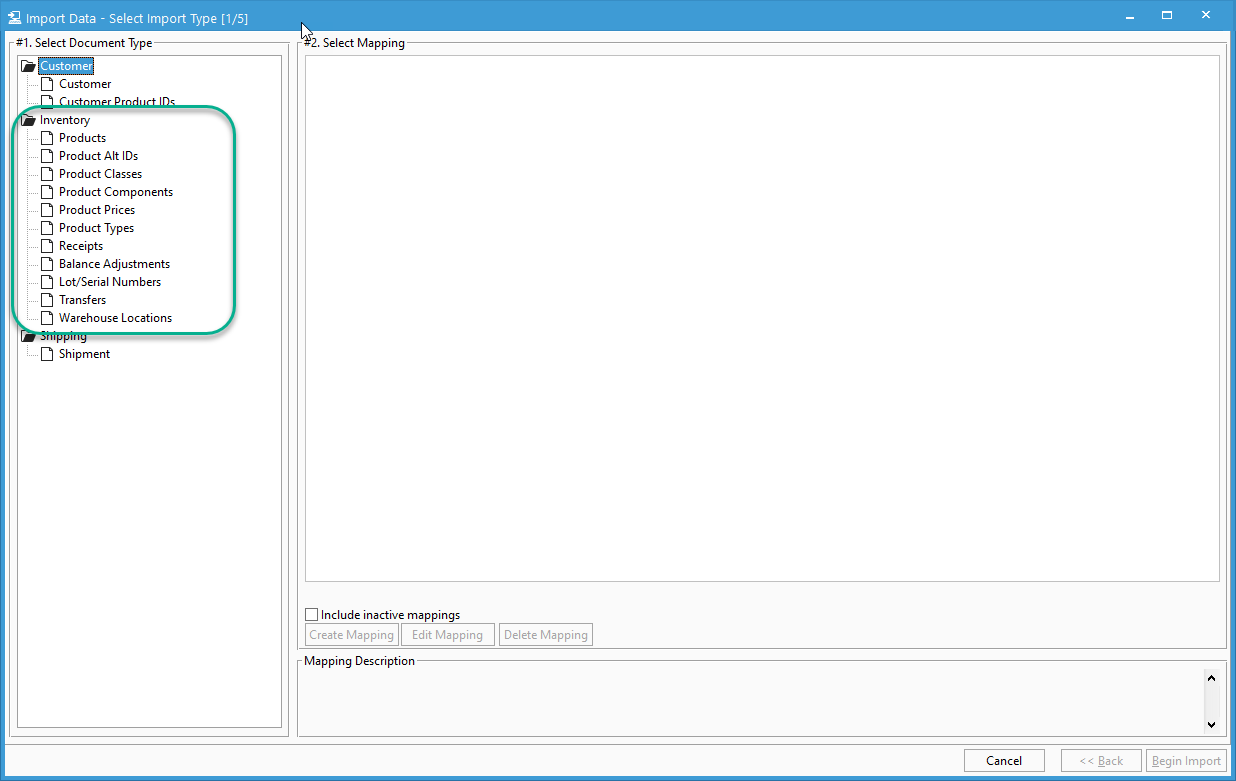
The User permissions in Configuration Manager should look like the image below: