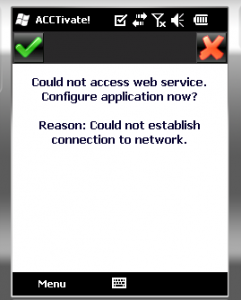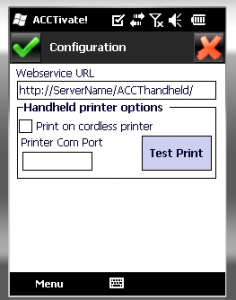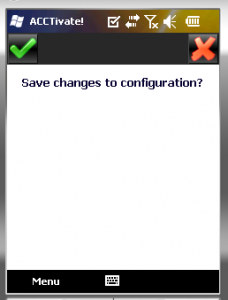Why can't Acctivate Mobile WMS connect to the server?
Occasionally, if a server name changes or a factory reset is performed on the mobile device, users may receive the following error when attempting to run Acctivate Mobile WMS.
Resolving “Cannot connect to server” Error on Acctivate Mobile WMS
Acctivate Mobile WMS requires a webservice connection in order to access data in your Acctivate company file on a handheld scanning device. Occasionally, if a server name changes or a factory reset is performed on the mobile device, users may receive the following error when attempting to run Acctivate Mobile WMS:
This issue can be easily resolved by following a few steps:
- On the first "Cannot connect to server" screen, tap the red X. This will advance to the next screen:
- On this screen, tap the green check mark to open the Acctivate Mobile WMS configuration options. This will advance to the Configuration screen:
- This screen will allow you to reset the Webservice URL to the correct URL. There are three formats for the Acctivate Mobile WMS Webservice URL:
- http://localhost/ACCTHandheld
- http://ServerName/ACCTHandheld (where ServerName is replaced with the name of your server)
- http://ServerIP/ACCTHandheld (where ServerIP is the IP address for your server). If you do not know the IP address of your server, but do know the server name, you can ping the server by its hostname using command prompt.If the localhost URL doesn't find the server, try using the server name URL instead. If that doesn't locate the server, replace the server name with its IP address.
- Once you've entered the new webservice URL, tap the green check mark to save the changes. On the next screen, tap the green check mark again when prompted to "Save changes to configuration"
- After saving these changes, you should be able to log in to Acctivate on the handheld device.
If you receive a different error or need further assistance with Acctivate Mobile WMS, contact our support team for further troubleshooting.