How Products on EDI 850 Purchase Orders link to ProductIDs in Acctivate
If an EDI 850 file imports into Acctivate with N (Non-Standard) line types, this simply means that a match was not found from the line item on the purchase order to a product in Acctivate.
ProductIDs on EDI 850 Purchase Orders can be matched to ProductIDs in Acctivate in a variety of ways. This KB explains the 3 different Product ID sections on an 850 file, how each section relates to Acctivate, the ProductSearchOrder sequence that Acctivate uses to match, and how to open EDI files in Microsoft Excel. Our full EDI specs and documentation can be found here.
An EDI 850 file has 3 different designated fields for Product ID matching:
- Vendor Product ID: Located on the Item Row, Position 3 in the 850 file. This field is reserved for ProductIDs or (Alt ProductIDs) in Acctivate. The value in this position will attempt to match to a Product ID or Alt ID:

- Buyer Product ID: Located on the Item Row, Position 4 in the 850 file. This field is reserved for Customer ProductIDs in Acctivate. This value in this position will attempt to match to a Customer Product ID for the Customer that's linked to the Trading Partner:
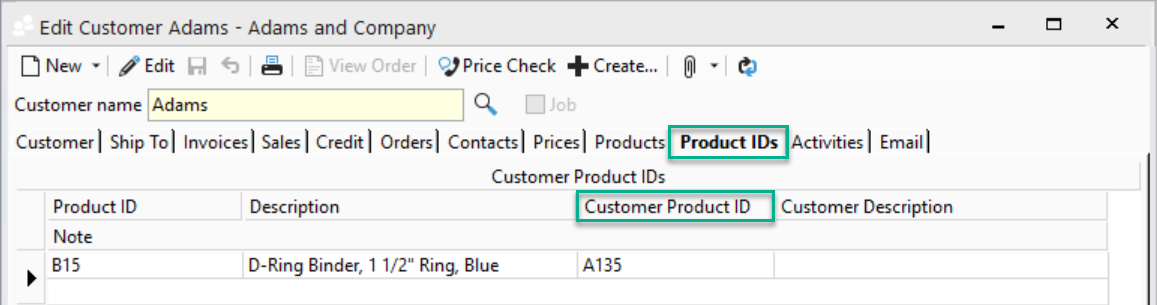
- UPC: Located on the Item Row, Position 5 in the 850 file. This field is reserved for UPC's in Acctivate. The value in this position will attempt to match to a UPC:

Each trading partner configuration in Acctivate has a "ProductSearchOrder". The default ProductSearchOrder can be located in File>Configuration Management>EDI>Trading Partners>[Select a Trading Partner]>Customer Purchase Order. Acctivate will attempt to match values from each section in the 850 file to the respective fields within Acctivate. If a match is not found for the first section, it will try to match off the following sections in sequential order.
CustomerProductID=@EDI_BP,ProductID=@EDI_VP,UPC=@EDI_UP,AlternateProductID=@EDI_VP
- CustomerProductID=@EDI_BP: Links to Buyer Product ID from Step 2.
- ProductID=@EDI_VP: Links to Vendor Product ID from Step 1.
- UPC=@EDI_UP: Links to UPC from Step 3.
- AlternateProductID=@EDI_VP: Links to Vendor Product ID from Step 1.
Note: If a match is not found, the 850 file will import into Acctivate as N (Non-Standard) lines that do not link to your inventoried products in Acctivate.
For troubleshooting EDI matching issues, it's recommend to open the 850 Purchase Order text file in Microsoft Excel using R1C1 style. You can quickly see which values are included and what position they are on: