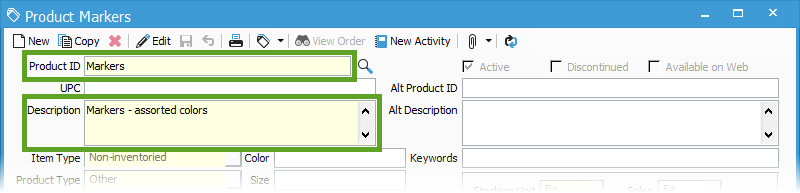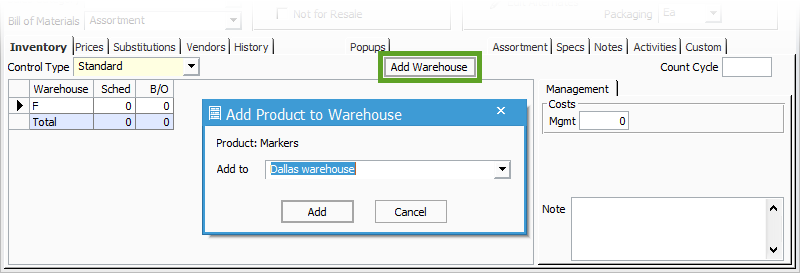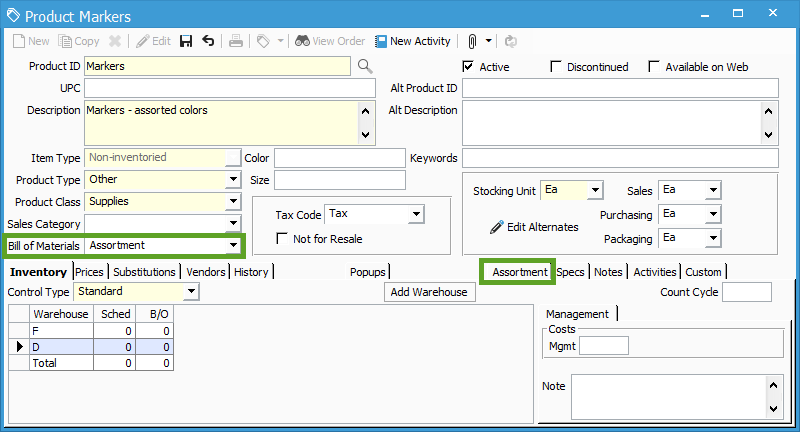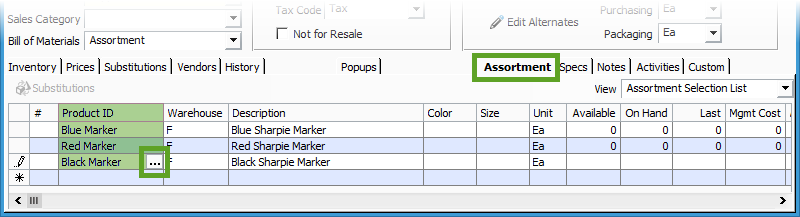Creating a assortment product.
Steps on creating an assortment product in Acctivate
Assortment products allow you to stock a variety of the same type of item and select different pieces for an assorted order. Items in this category might include red, black, and blue colored markers. The assortment item would be “Marker” and the components would be each color.
To perform the following steps you must have the Kitting add-on module, which includes assortment/matrix functionality.
Making an assortment/matrix product:
- Select Inventory > Edit Product from the Acctivate desktop or click the Product icon to open the Edit Product window.
- Click the New button.
- In the Product ID field enter a product ID for the new product.
- In the Description field enter a description for the product.
- Fill in all the remaining required fields which are highlighted in Edit mode for new items.
- To add a warehouse, click the Add Warehouse button in the Inventory tab.
- Select the appropriate warehouse from the drop down menu in the Add Product to Warehouse window followed by Add.
- Repeat this step for each warehouse, if you will have multiple warehouses.
- In the Bill of Materials field, select Assortment, which will activate a new tab labeled Assortment.
- To add component products, click the Assortment tab.
- Click in the Product ID field and a Lookup button will appear.
- In the Find Product window, select the products that will be part of the assortment/matrix.
- Repeat these steps for each component that needs to be added.
- When all the products have been added to the assortment product, click the Save button.