Managing Employee's use of Reminders in Acctivate
How to configure your users' use of reminders in Acctivate
In the Configuration Manager, the system administrator can assign various access permissions to each Acctivate user and among these permissions, is the permission to see and respond to reminders for all users.
This permission can either be set to yes or no. When ‘yes’ is selected the user has the option to view reminders for all users in the Business Alerts window.
Setting user permissions to manage employee’s use of reminders:
- Select File > Configuration Management to open the Configuration Manager.
- Double-click the User folder and then select User Permissions.
- User Information will be displayed in “Feature Tree” format containing folders that represent each Acctivate user.
To edit a user’s permissions click the ‘+’ next their folder. The folder will expand to reveal their access and rights to the Acctivate system. - Click the ‘+’ next to the Inbox folder, which will reveal two folders.
- Click the folder labeled, “View Reminders for Everyone,” which will either be set to Yesor No. To the right configuration options will appear, in the Permission section.
Perform the next steps to edit the current setting. - Click the Edit button.
- Use the “View Reminders for Everyone” drop-down menu under the Permissionsection to select either yes or no, depending on if you do or do not want the selected user to view reminders for everyone.
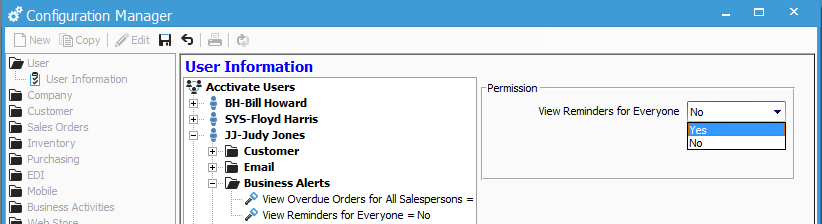
Viewing reminders for everyone, if given permission:
If the system administrator has configured a user to be able to view reminders for everyone, then that user can do so in the Reminders tab of the Business Alerts window.
- Select Alerts > Business Alerts to open the Business Alerts window.
- Select the Reminders tab.
- To display reminders for all users, select Anyone from the Assigned Todrop-down menu (near the top-right) or to view reminders only for a specific user, select the user’s name from the drop-down.If the permission is set to ‘No’ in the Configuration Manager (as explained above), the Assigned To drop-down field will not exist in the Reminders tab for that user and that user will only be able to view their own reminders.