Integrating AvaTax with Acctivate.
Obtain an account number, license key, and company code from Avalara and enter this information within File > Configuration Management > Services > Avalara.
Acctivate offers a direct integration to the AvaTax service from Avalara. First, you should read our Avalara Sales Tax Service article.
The following instructions are to configure your Avalara AvaTax account information in the Acctivate software.
Prerequisites
The following tasks must be performed before you set up the integration:
- Contact your Acctivate account representative to acquire the AvaTax integration module.
- Sign up for the AvaTax service with Avalara. Be sure to let them know that you will be using the Acctivate integration.
- Acquire the following information from Avalara:
- Account Number
- License Key
- Company Code
Obtain your AvaTax Account Information
- Please refer here for instructions from Avalara to obtain this info.
- If you need assistance, please reach out to Avalara support.
Fill in your AvaTax Account Information in Acctivate
- Log in to Acctivate as a user with system administrator privileges and open Configuration Management from the File menu.
- Expand the Services folder in the list on the left and click Avalara.
- Click Edit on the toolbar, fill in your account information obtained from above.
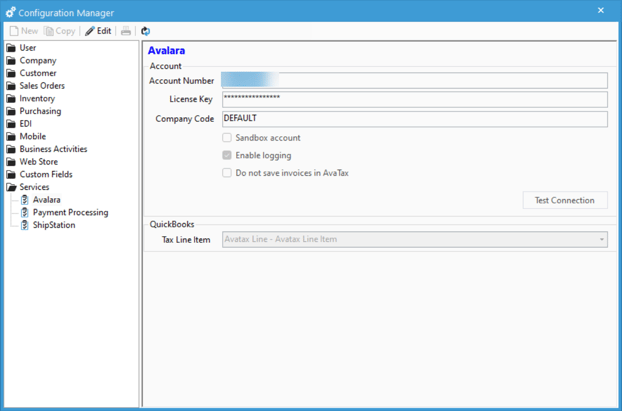
- Account number and license key are provided by Avalara.
- Company Code is also provided by Avalara
- Check "Sandbox Account" if this is a sandbox account.
- Only Enable Logging if you're experiencing issues with the AvaTax integration. These logs will be found in the log directory on your local PC.
- Do not use the "Do not save invoices in AvaTax" option as this will disable invoices posting to AvaTax.
- Tax line item should be set to "Avatax Line - Avatax Line Item"
- See this article for details.
- Click Test Connection and ensure that the "Test succeeded." message appears. Click Save on the toolbar once the account information has been tested.
Congratulations! You've successfully connected Acctivate to your Avalara AvaTax account.
Next, you will need to configure your Customers to use AvaTax.