Setting up new users In Acctivate
Users can be setup and maintained in the configuration manager of Acctivate.
You can create users and assign specific permissions to that user to limit their access as necessary. Users also have options related to email and startup options. To create a user by copying an existing user, please go here.
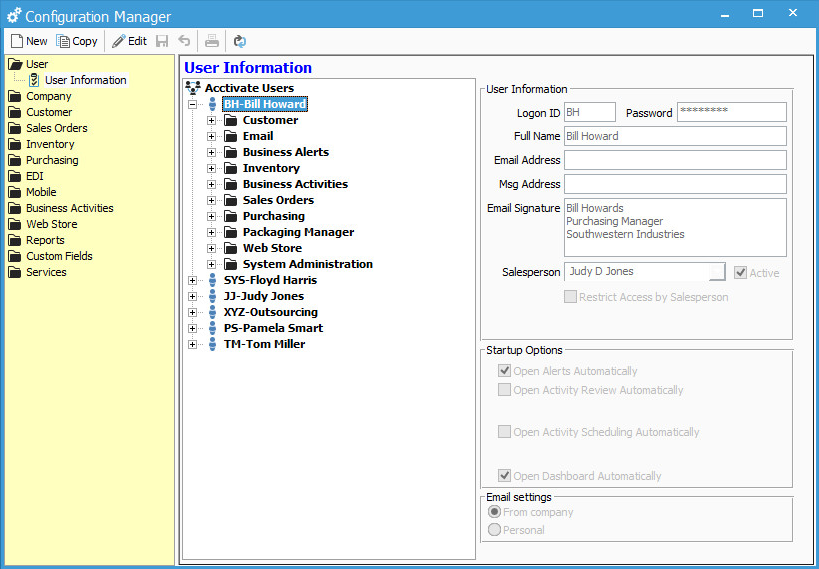
To create a new user in Acctivate:
- Go to File> Configuration Managment> User> User Information.
- Click "New" at the top of the Configuration Manager window.
In the right side of the configuration manager you will see fields to be filled in under the User Information section:
- Logon ID: This is the user Logon ID. This can be a maximum of 3 characters.
- Password: This is the password associated with Logon ID. It will be masked on this screen and encrypted in the database.
- Full Name: This is the full name of the user.
- Email Address: This is the email address that is used if you are using MAPI email configuration. This is required if the user wants to send emails through Acctivate.
- Msg Address: This is the email address used when the "Send Msg" option for Business Activities/Scheduling is enabled.
- Email Signature: This is the signature that will be included in emails sent by the user.
- Salesperson: If filled in, the salesperson will default to this when looking at the Business Alerts window.
- If "Restrict Access by Salesperson" is selected, then the user can only see customers and orders that are for that salesperson.
Under the Startup Options, you can select which windows you want to appear when you first login to Acctivate.
The email settings section allows you to define the email configuration to be used and the email account information. See our article on email options and features in Acctivate.
To setup specific user permissions, or for more information on setting up users, check out our docs site.