Introduction to Business Activity Manager
The Business Activity Manager is a management window in Acctivate that allows users to filter, and batch edit multiple Business Activities at once. The Business Activity manager can be further customized to meet your needs for tracking activities.
The Business Activity Manager is a powerful tool allowing users the ability to track their business activities as well perform bulk actions to activities and create custom filters, all in a friendly and familiar format.
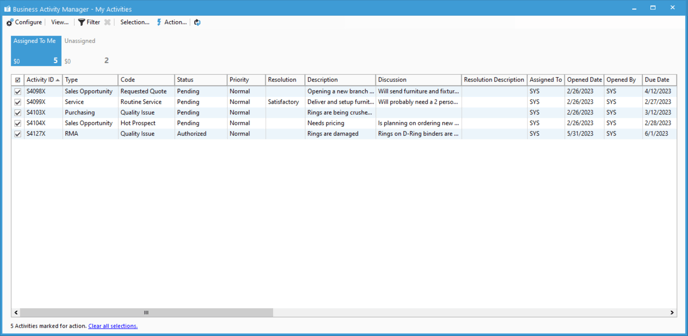
By default, our Business Activity Manager has three separate bars:
- My Activites
- Shows Activities assigned to the current user as well as unassigned.
- Open activities by type.
- Open activities by status.
To get the most use out of Business Activity Manager, ensure that you have Business Activities setup and configured in Acctivate.
- Basics of Manager Windows:
- Opening a Manager Window automatically on startup.
- Understanding the interface of Manager Windows.
- Learning how to use filters in Manager Windows.
- Creating a custom bar of buttons in Manager Windows.
- Creating custom buttons within bars to filter down records in Manager Windows.
- Adding and removing columns within buttons in Manager Windows.
- Finding the criteria for each Manager button
- Using filter groups in Manager windows.
- Bulk adding notes to records in Manager Windows.
- Business Activity Specific Functions:
- Troubleshooting Manager window issues: