Basics of Acctivate Custom Fields.
This article goes over some of the basics of custom fields and how you can use them in your system.
What do Custom Fields mean for my business?
Built into the core of Acctivate is the ability to set and define custom fields that appear on several screens in the system. You can create and define fields for information specific to your business.
Because these fields may be customized by you, they are of course called Custom Fields. They give you the ability to store information in Acctivate the way that you want it stored.
What can be stored in custom fields?
- Plain Text
- Numbers
- Currency amounts
- Checkbox (on/off; yes/no; more)
- Drop-Down list (user defined choices)
- Date

Custom fields are created in the Configuration Manager as shown above and appear on the Custom Tab of the specified window (in this case, the Product Information window).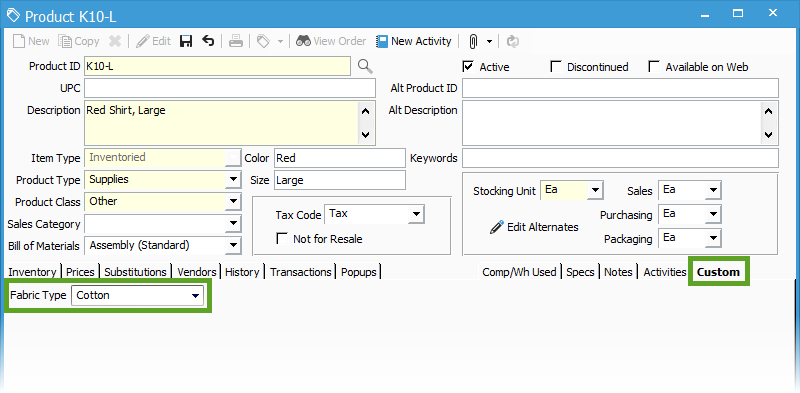
This includes the Customer Information window, Sales Order window, Sales Invoice, Product Information window, Purchase Order window and Business Activities window.
- Do you have non-standard data that you need to track for your products, customers, sales orders or purchase orders?
- Do you have a hard time tracking and turning this data into useful information?
- If so, then the Acctivate custom fields might be a very useful solution to your small business problems.
Many companies have built a patchwork of different business systems, or have made due with systems that don’t adequately meet their needs. They never thought that a business software system could be so flexible that they could get and store the exact information they need.
Custom Fields in Acctivate
Having the ability to set and define your own custom fields in Acctivate is just another way that the system is shown to be flexible and robust.
Follow this link for more information on how to Set and define Custom Fields.