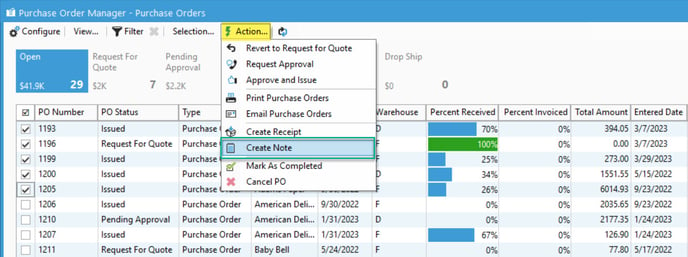Using manager windows to bulk add notes to records.
Acctivate's various manager windows allow you to do many bulk actions to records. One of those actions is to bulk add notes onto records. This article will show you how to do that.
If you need to add a note to various records simultaneously, you can use the manager windows to do so. All of Acctivate's manager windows support bulk addition of notes to records. This article shows how to do so in PO manager, but the steps are the same for all of the manager windows.
- In the selected manager window, check off the records you'd like to add notes too. You can use the "quick filters" if you need to quickly filter by a certain criterion.
- With the records checked, select the "Action" button in the top toolbar, and select "Create Note"
- A note window will appear, allow you to write the desired note that will apply to the records checked. You can also set a follow-up to create a reminder.
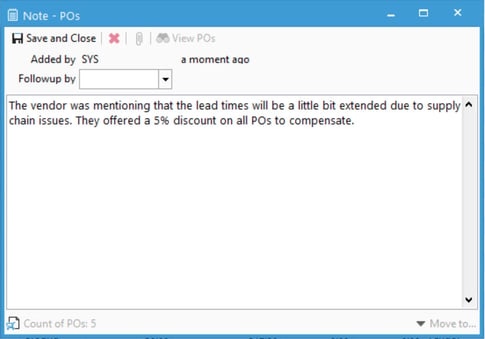
- Please note: We currently do not support attachments when doing bulk notes in the manager windows.
- Click "Save and Close" to be given the confirmation window. Be sure you carefully review the note and records selected before clicking "Yes" on the confirmation.
Once you confirm, all of the specified records will not have notes attached. You can find these notes by opening the record in question and selecting the "Notes" tab.
If you opted to create reminders for these notes, you will find those in the "Business Activity Review" window.