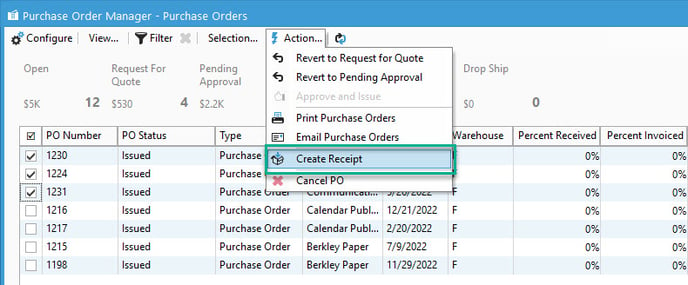Using PO manager to batch receive Purchase Orders
Using the Purchase Order Manager, you can batch receive Purchase Orders. Batch receiving will create a session with a transaction for each PO. Check out this short guide on how to perform this!
One of the features of PO Manager is the ability to batch receive multiple POs at once instead of having to go one by one and receive each PO. This can be useful if a vendor sends you multiple shipments at once. Check out the steps below for a guide on how to do this:
- Open the PO manager by clicking the "PO Manager" icon on the icon bar, or by going to "Purchasing" -> "Purchase Order Manager."
- Check off the PO's that you'd like to receive against. You can use the Quick Filters to quickly create custom filter to pull specific POs.
- Click on the "Action" button and select "Create Receipt."
- Wait for Acctivate to prompt informing you a receipt session was created. We can click "Yes" to open the receipt, or "No" to be finished.
The receipt will be created, and each individual PO will be put on its own Transaction. Each transaction will have the Purchase Order and Vendor pre-filled for you.
You can switch between the transactions by clicking on the "Transaction" drop down and selecting the transaction you'd like to open:
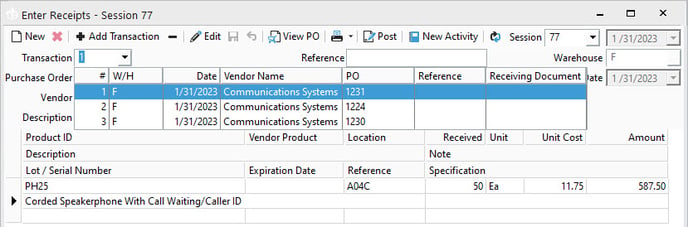
Once you have fully received each transaction, you can click "Post" to post the receipt against the PO(s).
You can also open this receipt in the mobile receiving module on Android or Windows mobile like any other receipt.