Understanding the interface of Acctivate's Manager windows
Acctivate offers multiple manager windows used to filter and process multiple records in batch in one window. Buttons and Filters are customizable. See below for further detail.
The manager windows are made up of Bars and Buttons. Each Bar is comprised of Buttons. Bars and Buttons can be customized using the Configuration button in the Manager window. Views are used to group buttons. To make changes to a default bar or button, copy it in the Manager Configuration window and make changes.
In the images below, 1 is Bars and 2 is Buttons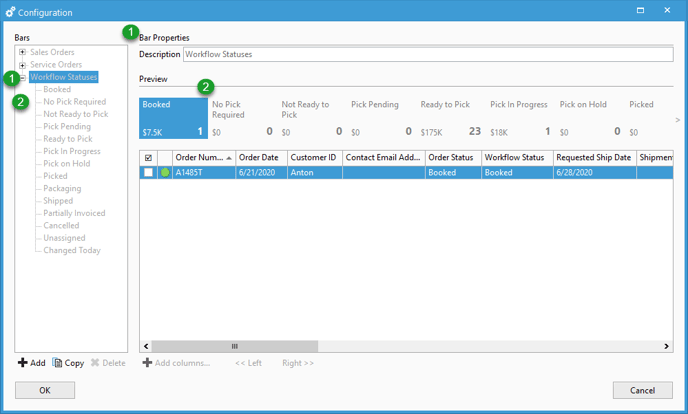
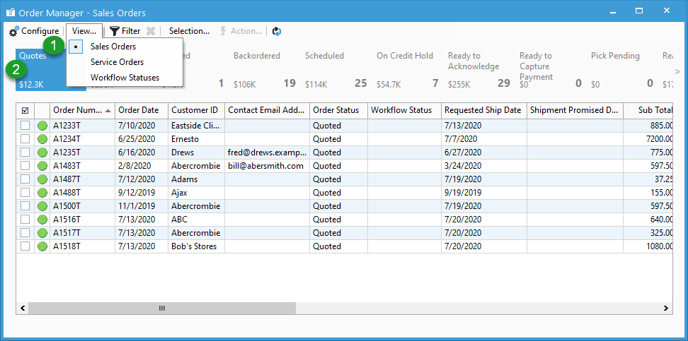
You may also notice that there are colored icons next to orders in the sales order manager window.
We have a guide here about what those icons mean.
All of Acctivate's Manager windows are laid out and function in a similar manner. We recommend you first learn the basic layout of the manager window and how they operate.
Basics of Manager Windows:- Opening a Manager Window automatically on startup.
- Understanding the interface of Manager Windows.
- Learning how to use filters in Manager Windows.
- Creating a custom bar of buttons in Manager Windows.
- Creating custom buttons within bars to filter down records in Manager Windows.
- Adding and removing columns within buttons in Manager Windows.
- Finding the criteria for each Manager button
- Using filter groups in Manager windows.
- Bulk adding notes to records in Manager Windows.
As of now Acctivate offers three separate Manager windows:
We're always working on new manager windows to provide users with more access to perform bulk actions to records. Be sure to check back here every few updates to see if new managers are available!